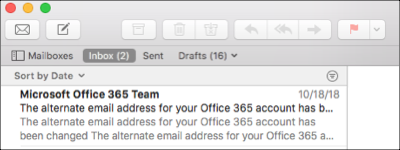Add my Office 365 email address to Apple Mail (Mac)
Step 3 of the Set up my Office 365 account series.
Add your Office 365 email to Apple Mail. Then you can send and receive business emails from your Mac.
- Open Apple Mail and select Mail (if this is your first time setting up Apple Mail, opening the application will start the process).
- Select Add Account.
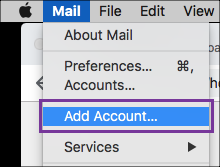
- Select Exchange and Continue.
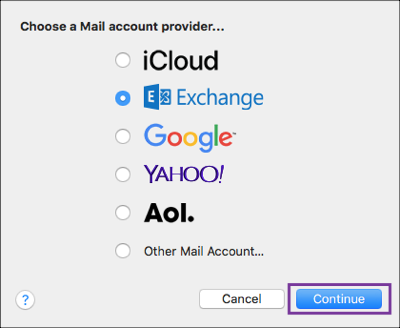
- Enter your Name, Office 365 email address and select Sign In.
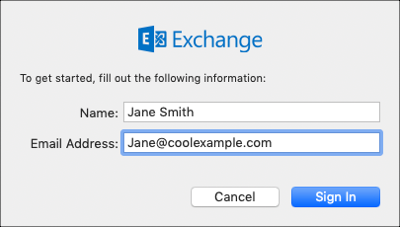
- Select Sign In again to let Microsoft locate your email address and account info.
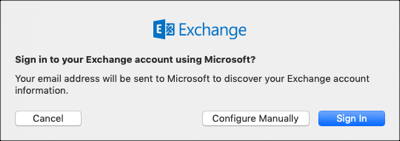
Note: If Microsoft can't find your email, you'll be asked to enter your details manually:
• Username = your Office 365 email address
• Password = your Office 365 email password
• Internal URL = outlook.office365.com
• External URL = outlook.office365.com - You'll be redirected to the Office 365 login. Enter your Office 365 email password and select Sign In.
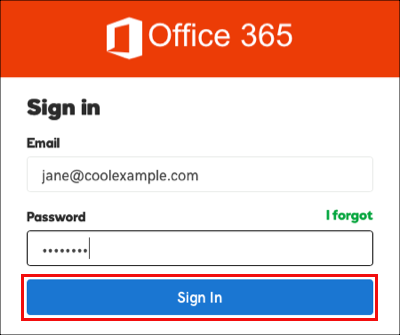
Note: You might be asked to give permission to Office 365 as a part of your log in. Select the check box to Consent on behalf of your organization and Accept.
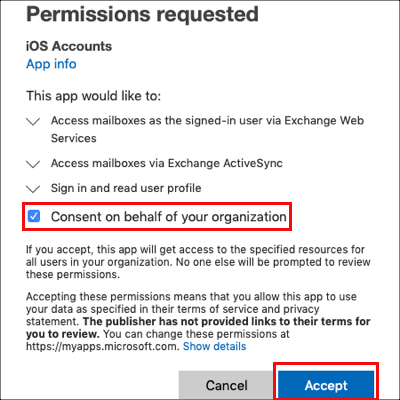
- Select Done (you can come back and edit these settings at any point).
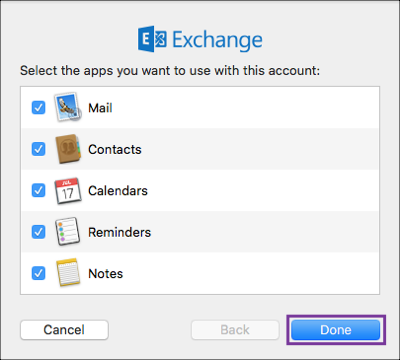
- Your account will display and emails will start to load, which can take a few minutes.