Add my Office 365 email to Gmail on Google Pixel
Step 3 of the Set up my Office 365 account series.
Add your Office 365 email account to Gmail on your Google Pixel, Android device. Then you can send and receive business emails from your phone.
- Open Gmail.
- New users: Add an email address.
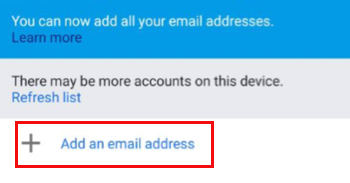
- Existing users: Select Account and tap Add another account.
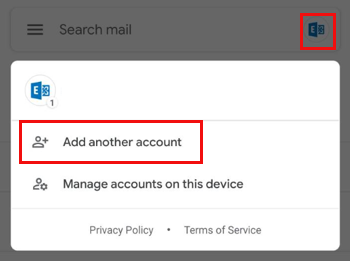
- New users: Add an email address.
- Select Exchange and Office 365.
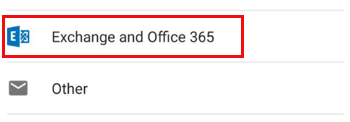
- Enter your Office 365 Email and tap Next.
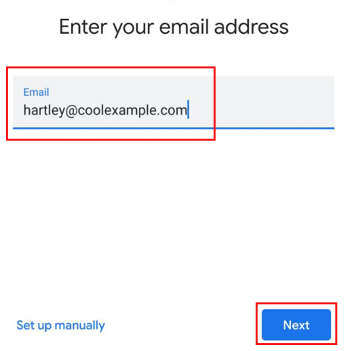
- Enter your password and tap Next.
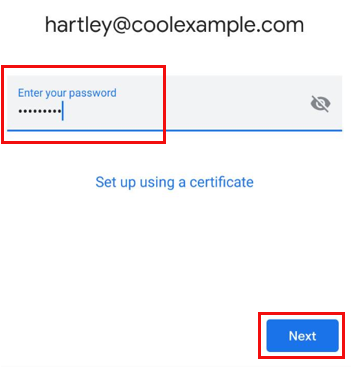
- When your account is ready to go, tap Done.
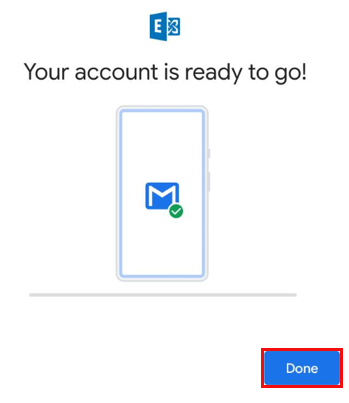
- To see your inbox, tap Take me to Gmail. You can access your Profile settings to update your display name or mobile signature.

Your email is on your Google Pixel, Android device and you're good to go. If you want to add your email to another device, click Previous. If you're all set, head to the next step.