Bulk restore email items (for back-up add on only)
Use the Bulk Restore options to restore a user's entire mailbox, calendar, or set of tasks, notes, or journals. The Bulk Restore options compare your existing mailbox to the backup and restores missing items to their original location.
Note: This article only applies to email accounts that have the Office 365 backup add-on enabled. It is not applicable to any Office 365 account without this add on in place.
- Log in to the Backup Dashboard. (Need help logging in?)
- Click Exchange in the top menu.
- Find the user in the Individual Mailboxes lists.
- In the Bulk Restore column, click the Select menu.
- Select the option that you want to restore.
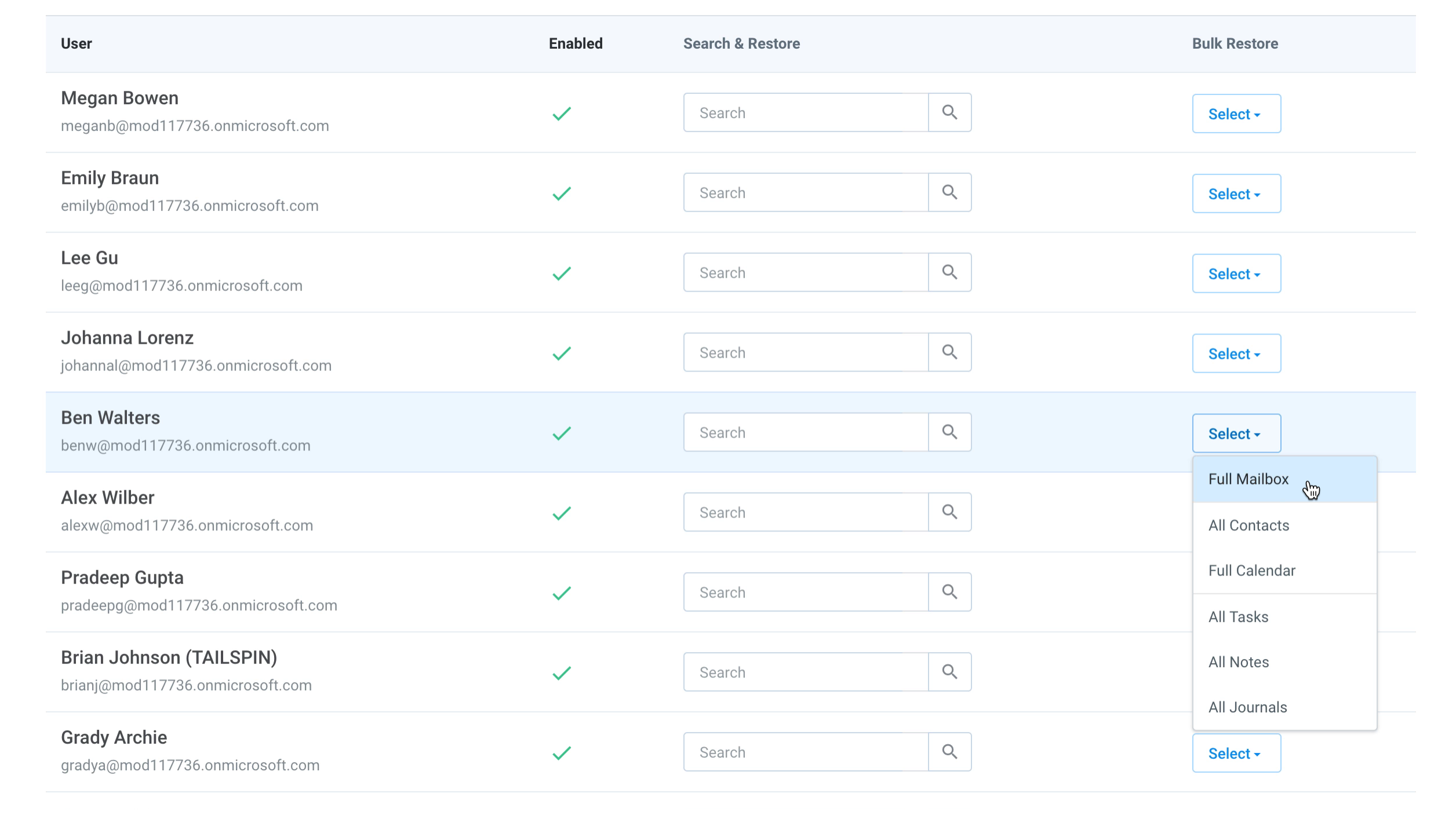
- You will see a progress indicator next to the user. You can hover over this to view the status of the restore.
Note: The size of the data set that you're restoring, Office 365 availability and throttling affects how long a full restore takes to complete.