Create shipping label
Online Store lets U.S. customers using dollars create shipping labels for their products.
- Log in to your ITEGY-Distinctive Technology Services In Egypt account.
- In your Products list, click Online Store, and then click Manage next to the account you want to use.
- Click the Store tab and choose Orders.
- Click an order on the Orders page.
- When the order opens, click Get Shipping label.
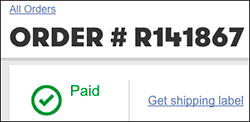
Note: The first time you use Shippo, click Sign up and follow the prompts to create a free Shippo account. Each label costs $.05.
- If you've already created an account, Shippo asks you to log in to proceed.
- Shippo automatically imports your Online Store's order information, so pick an order and click Create Label.
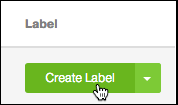
Note: Create labels only for Paid orders, not those marked Payment pending.
- Click the Package type menu to choose a standard Shippo package size, such as Flat Rate or Regional Rate box. Or select Own packaging and add its dimensions — then enter the total weight.
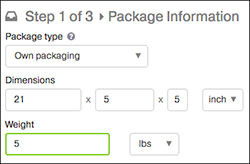
- Enter a Shipment date, decide whether you want to Buy additional insurance, and select any of the additional options before clicking Select shipping rates.
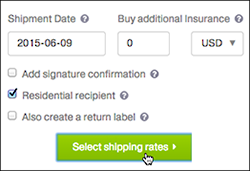
- Decide which of the listed carrier shipping rates you want to use and click Buy Label and follow the instructions to print the label.
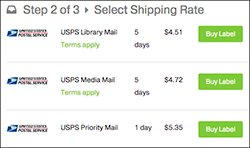
Note: By default, only U.S. customers see USPS rates. To add other shipping carriers, click Carriers in the left column. See Add Shippo Carrier.
Next step
- See Add Shippo Carrier.
More info
Trouble connecting your Online Store to Shippo? Don't see Get Shipping Label in Step 5 or getting an error? Our customer support is here to help.
Need help printing a label in Steps 8-11? Search the Shippo Help Center.
To learn more about Shippo, watch the tutorial video. Or read their blog posts on Essentials to Simplify E-commerce Shipping: Part 1 and Part 2.
