Import contacts, calendars and email
If you are attempting to move Outlook items from one address to another, or one device to another, you will first need to export your Outlook Data File (.pst) from the originating Outlook profile. Once you have ensured you have a .pst backup please refer the following steps on how to import in Outlook 2013 and 2016.
- Launch Outlook
- On the top left, click File.
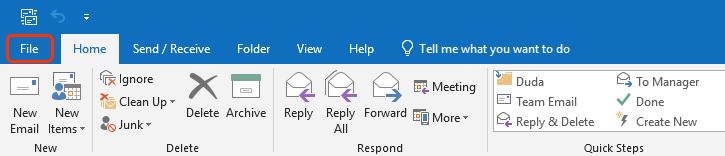
- Click Open & Export > Import/Export. The Import/Export wizard will open.
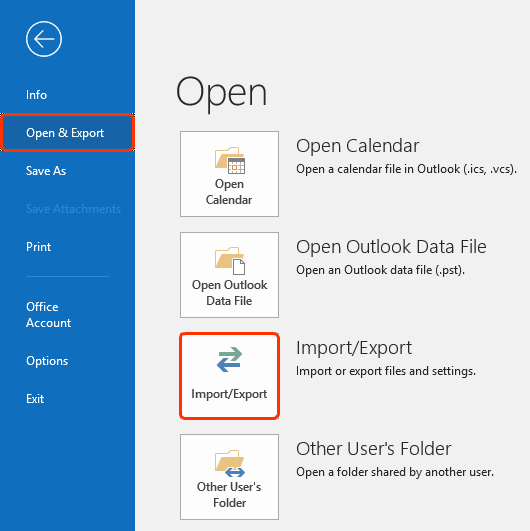
- Select Import from another program or file, and then click Next.
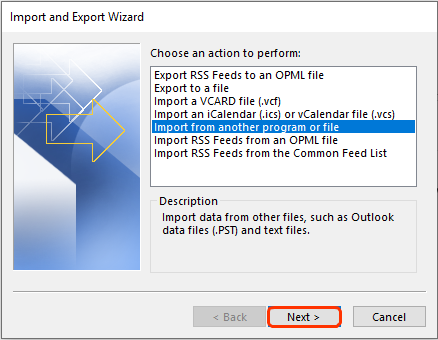
- Select Outlook Data File (.pst) and click Next.
- Click Browse to select the .pst file you want to import. Under Options, choose how you want duplicate items to be handled, then click Next.
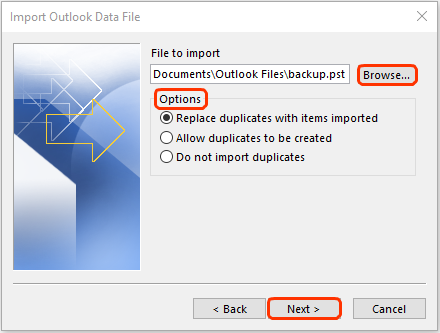
- If a password was assigned to the Outlook Data File (.pst), enter the password, and then click OK.
- Select the Office 365 mailbox you want to import to.
- If you're NOT importing into your Office 365 mailbox, select Import items into the current folder. This option will import the data into the currently selected folder.
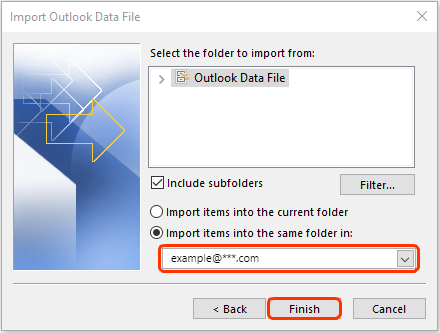
- Click Finish. Outlook will start importing the Outlook items from your .pst file immediately. Once the progress box disappears, the import is finished.
Next step
- Microsoft has additional details about completing various import types in Migrate email and contacts to Office 365 for business.
