Manually add my email address to Outlook 2016 (Windows)
If you don't want to use the Autodiscover feature to set up your email, or it's not working properly, you can manually add your email address to Outlook 2016 on Windows.
- From the Start Menu, open your Control Panel.
- Select User Accounts >Mail (Microsoft Outlook 2016).
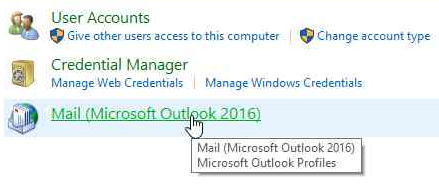
- Select Show Profiles.
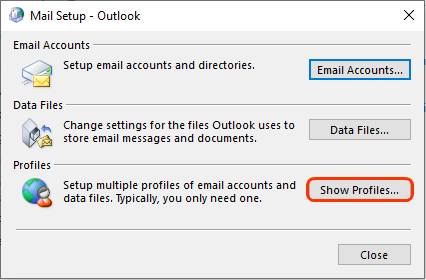
- Select Add.
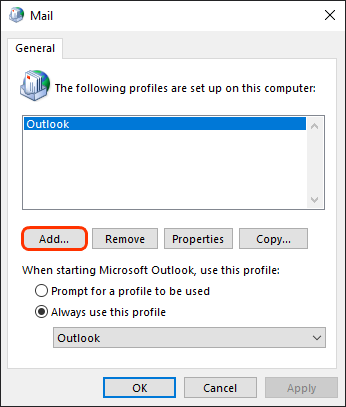
- For Profile Name, enter whatever you want the new profile's name to be, and then select OK.
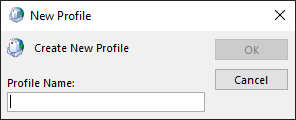
- Select Manual setup or additional server types, and then select Next.
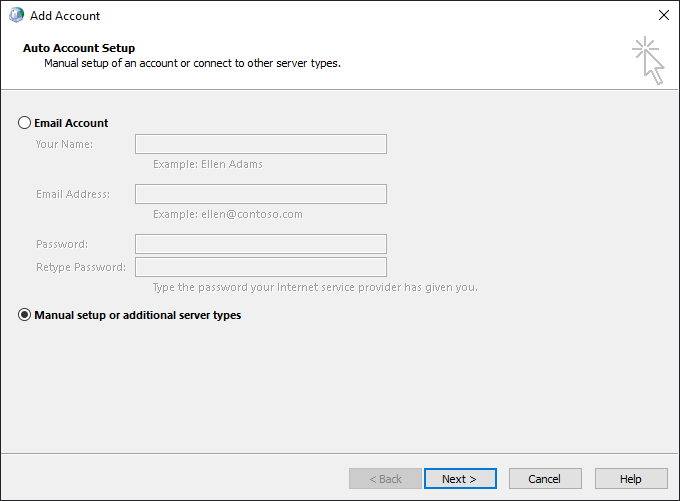
- Select Office 365, enter your email address, and select Next.
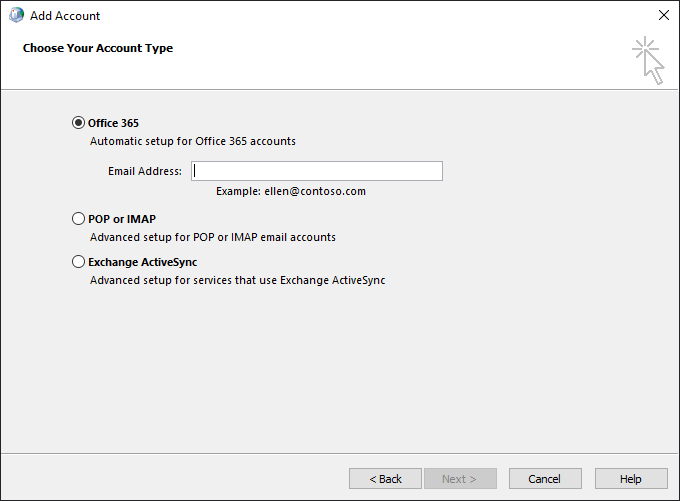
- When you see the sign-in page, enter your email address and select Next.
Note:You may be prompted with two sign-in options after entering your email address. Use the Work or School account option.
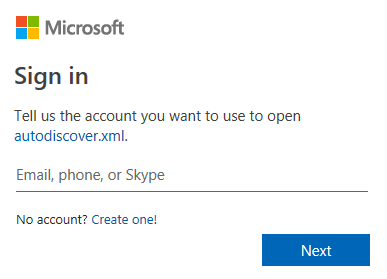
- Enter your Office 365 email password and Sign in. It can take a couple minutes to sign in and configure your email account. Select Done.
- Select Finish to complete the setup.
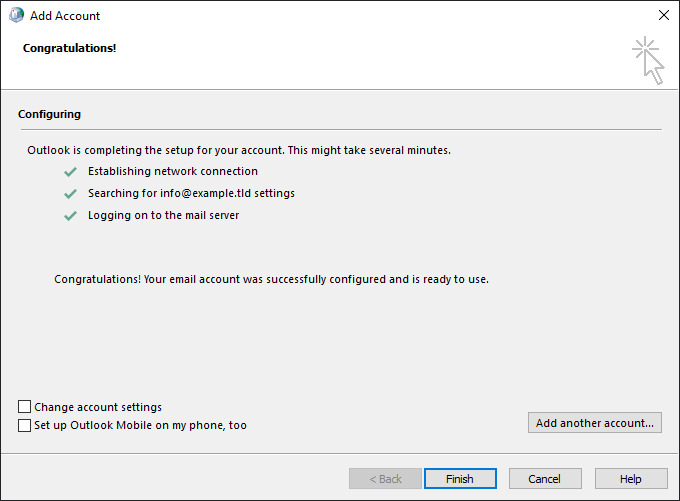
Related step
- Learn more about Outlook profiles.
More info
- Add my Office 365 email address to Outlook 2013 (Windows)
- If you're still having issues with Outlook, see Outlook: Troubleshooting or contact customer support,