Add a hardware security key for two-step verification
For the best available account security, you can enable a hardware security key for 2-step verification. We support USB or Bluetooth-enabled keys that meet the FIDO U2F standard, such as many Yubikeys or Google Titan.
Note: If you use a security key, you need a backup method so Support can verify your identity. We recommend an authenticator app for much better security than SMS messaging. For info on setting up the app, see Enable two-step verification.
- Log in to your ITEGY account.
- Click this icon in the upper-right corner:
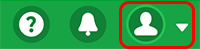
- Click Account Settings.
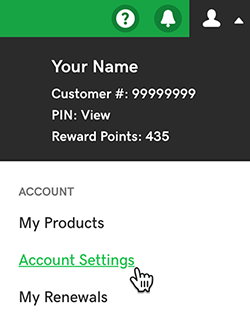
- Click Login & PIN, and in the 2-step verification section, click Set up.
- Below Choose your additional verification method, select Security key and then click Next. Have your security key nearby, but don't connect it yet.

- Click Next and then follow the onscreen instructions. Once we verify your key, you'll see a success message.
- Click Add Back Up.
- Below Choose your additional verification method, select Authenticator app.
- Click Next and follow the onscreen instructions to set up the app as your backup authentication method.
Next steps
- Sign out of your account, and then log in using the hardware key to check your key setup.
