Cancel two-step verification
Follow these steps to turn off two-step verification. The steps are different depending on whether or not you have access to the phone number you originally set up for two-step verification.
I've got access to that phone number
- Log in to your ITEGY account.Required: If you enabled two-step verification for all logins, we'll immediately send you a 6-digit code which you'll be prompted to enter.
- Click this icon in the upper-right corner:
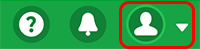
- Click Account Settings.

- Click Login & PIN.Required: If you enabled two-step verification for high-risk transactions only, we'll immediately send you a 6-digit code which you'll be prompted to enter.
- In the Two-Step Verification area, click Edit.
- Next to the main authentication method (below How do you want to receive verification codes?), click Delete.
- If you set a backup authentication method, repeat Steps 3 and 4 for the backup method.
Starting immediately, your account will no longer require two-step verification.
I don't have access to that phone number
- Download and complete this Request to Cancel Two-Step Authentication form. Please note, this form cannot be signed with an electronic signature.
- Along with the necessary identification, email the completed form totwostepcancel@secureserver.net. Use the subject line "Disabling Two-Step Authentication." We'll respond within 72 hours.
Note: This email needs to come from the email address that's on your account. If you need to update the email address on file, update your email at www.changeupdate.com.
