Open my product
Before you can use your ITEGY domain or program, you'll need to log in and open it.
- Log in to your ITEGY account by clicking the menu in the far, top-right corner and selecting Sign In.
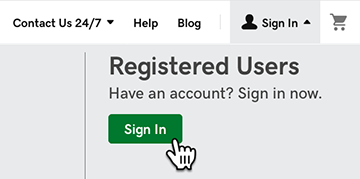
- Enter your Username or Customer # and your Password, and then click Sign in.
- Click this icon in the upper-right corner:
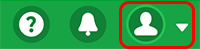
- Select My Products.

- In the My Products list, click Manage (on mobile, click >) next to the product you want to open (or Set up if this is the first time you've used the program).
Note: To apply changes to every item in a section, click Manage All (on mobile, click All) at the top of sections where it appears.
More info
- Learn more about your product on the main Help page.
