Add a PayPal button for donations or single items
Every Website Builder plan except Basic lets you add up to six PayPal buttons to your website. Use each button to sell a single product, or enable customers to donate to a cause you choose.
Note: The Ecommerce plan's Online Store uses a different method for handling PayPal. See Add payment method for how to have a PayPal button appear in the checkout screen.
- Go to your ITEGY-Distinctive Technology Services In Egypt product page.
- Scroll down to Websites + Marketing and select Manage next to your website or store.
- Select Edit Site to open your website builder.
- Go to where you want to add a PayPal button and select the plus button to add a new section.

- Select PayPal Button.
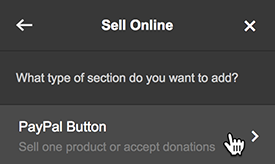
- Click the layout choice you want to use.
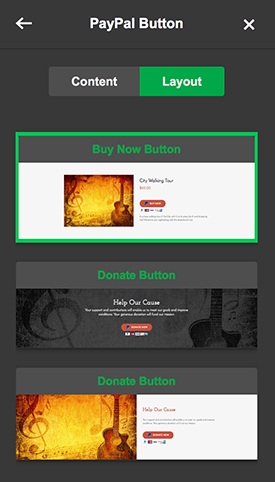
- Select your section to begin customizing its text, photo, and settings.
If you don't have a PayPal account yet, click on the PayPal button to open its settings, then select Create PayPal Account and follow the prompts.
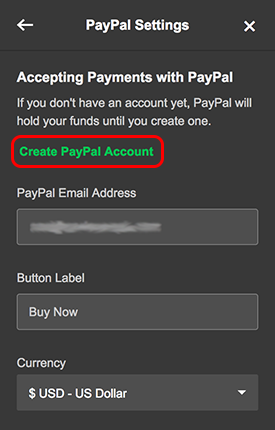
Note: If you change your mind about adding this section, click Remove Section at the bottom of the PayPal Button panel.
- Your changes are saved automatically. Use Preview to see what your site looks like. When you're ready to make the changes public, select Publish Site or Publish.
