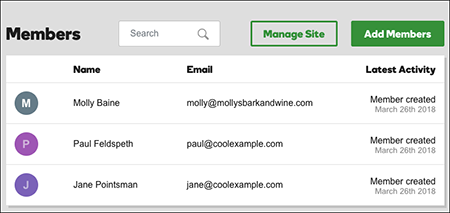Add multiple website members
Website Builder's members-only pages can be seen only by people who receive a email containing a private link. You can add multiple members by importing a spreadsheet of names and email addresses. (Or you can add members one at a time.)
Note: This feature is currently only available to U.S. customers. Also, you cannot add members until after you create at least one members-only page. Members will have access to all of your site's members-only pages.
- Log in to your ITEGY account and open your product. (Need help logging in?)
- Click Edit/Edit Site.
- Click the upper-right Pages panel and find an existing members-only page (look for the lock).
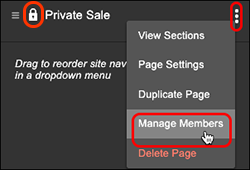
- Click the three dots to the right of the page's name, and select Manage Members.
- In the new Members web page that opens, click Add Members in the upper right.
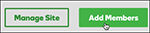
- In the Import multiple tab, you have two choices:
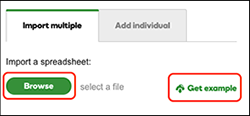
- Click Browse and navigate to an existing spreadsheet of names and email addresses.
- Click Get example to download a pre-formatted spreadsheet to which you can add names and email addresses.
Note: The spreadsheet must be formatted as a CSV (comma-separated values), XLS, or XLSXfile. Otherwise, Website Builder will not accept your uploaded file.
- Finally, before uploading the file, you can select Notify new members via email to send them a link to the page. (Existing members can get the link without receiving a new email.)
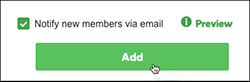
Note: Click Preview if you want see an example of the email your invited members will receive.
- When you're ready, click Add to upload the file. Once it's uploaded, Website Builder will show a list of email addresses that can log in and see members-only pages.