Add my Office 365 email to Gmail on Android
Step 3 of the Set up my Office 365 account series.
Add your Office 365 email account to Gmail on your Android phone. Then no matter where you go, you'll always stay connected with your business emails.
- Open Gmail.
- New users: Tap Add an email address.
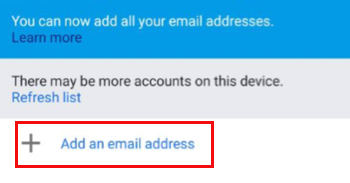
- Existing users: Tap Account and Add another account.
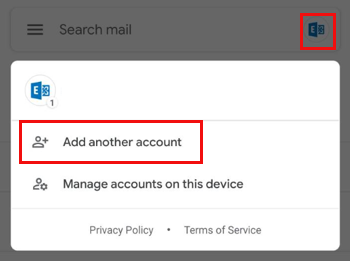
- New users: Tap Add an email address.
- Tap Exchange and Office 365.
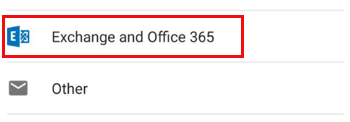
- Enter your Office 365 email and tap Next.
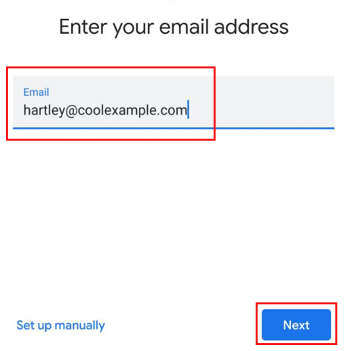
- Enter your password and tap Next.
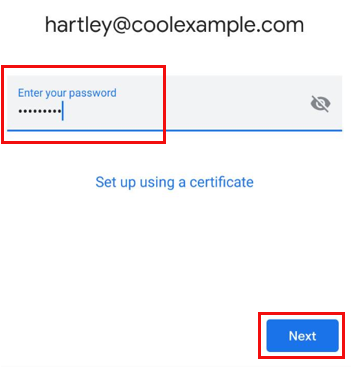
- First time account users, Review permissions to allow Gmail to access your phone.
- Tap Activate to enable device admin privileges.
- Tap Allow to let Gmail access your contacts.
- Tap Allow to let Gmail access your calendar.
- When your account is ready to go, tap Done.
- To see your inbox, tap Take me to Gmail. Tap Profile to see your settings, and update your display name or mobile signature.