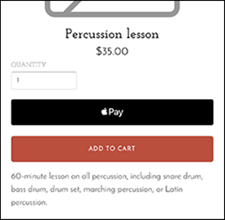Add payment method
Set up Stripe, Square and PayPal payments for your Online Store as part of the Ecommerce plan. All plans (except Basic) let you add a PayPal button for a donation or single item. Square is only available for customers in the United States, United Kingdom, Canada and Australia.
- Go to your ITEGY-Distinctive Technology Services In Egypt product page.
- Scroll down to Websites + Marketing and select Manage next to your website or store.
- In your Dashboard, go to Settings then Payments (even on Websites + Marketing).
- Websites + Marketing:
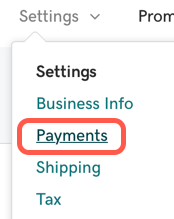
- Premium Online Store:
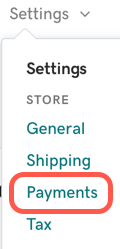
- Websites + Marketing:
- In the Payments window, select Connect next to the payment method you want to add, and follow the prompts to add that account or set it up. Each payment method allows you to either sign into an existing account or create a new account. You can add more than one payment method, but will need to do that one method at a time.
Note:
To use the PayPal Express checkout feature, you need a PayPal Business account. Personal PayPal accounts only accepts payments from other PayPal users.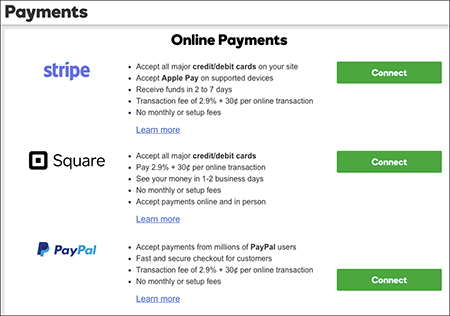
- After you connect a payment method, change its account settings by returning to this panel and selecting View Dashboard. Or remove an account from your store by selecting Disconnect.
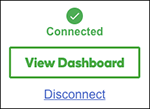
- To see the Apple Pay button for your Stripe account, go to your published store on an Apple Pay-enabled device and view a product page, which will show how the page appears to customers. The Apple Pay button also appears in the checkout page.