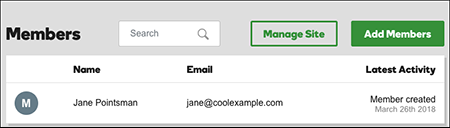Add website members one at a time
Website Builder's members-only pages can be seen only by people who receive a email containing a private link. You can invite members one at a time. (Or you can import a spreadsheet of names and email addresses to add multiple members.)
Note: This feature is currently only available to U.S. customers. Also, you cannot add members until after you create at least one members-only page. Members will have access to all of your site's member only pages.
- Log in to your ITEGY account and open your product. (Need help logging in?)
- Click Edit/Edit Site.
- Click the upper-right Pages panel and find an existing members-only page (it has a lock).
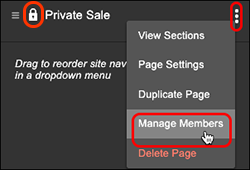
- Click the three dots to the right of the page's name, and select Manage Members.
- In the separate Members web page that appears, click Add Members in the upper right. By default, the Import multiple tab is selected.
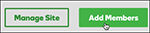
- Click the Add individual tab, and fill in the fields.
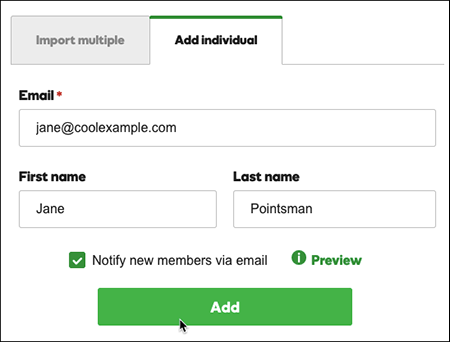
- Select Notify new members via email and click Add. (Click Preview if you want see an example of the email the invited member will receive.)
- Once the member's uploaded, Website Builder will list the name and email address where the private link will be sent.