Customize my storefront navigation
You can customize your storefront with a custom navigation menu. You can create additional pages, edit product category names, change page URLs and change the visibility of your product offerings. The added customization will enable you to use industry-specific keywords and enhance your customer’s experience.
Note: Custom additions to your menu will not be translated and will be presented to all markets in the language you have used to customize your menu.
- Log in to your Reseller Control Center. (Need help opening your product?)
- From the top menu, click Settings, then click Navigation.
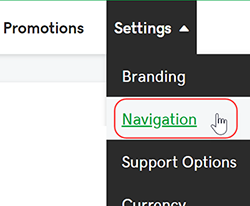
- Click the eye icon
 to left of the product category to hide or show the entire product category.
to left of the product category to hide or show the entire product category. - To edit a product category, click the Edit button to the right of the category name and fill out the following details:
- Edit the product category name
- Hide or show the product on your storefront by clicking the eye icon

- Edit the name of the product sub-categories
- Edit the URL that will show in the address bar when visiting that product page
- Add a new product sub-category by clicking Add New Link
Note: The top-level category names will show in your primary navigation menu. The product sub-categories will show as drop-down options under the top-level category.
- Click Add New Category at the bottom of the page to add a new product offering page and fill in the required fields.
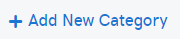
- Click Add New Link at the bottom of the page to add a custom page to your storefront (i.e., an About Us page).
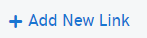
- To confirm your changes, click Publish at the top of the page.
Next steps
- If you're using the WordPress plugin for your site, be sure to update your permalinks.
- You can customize your storefront further by using a custom domain.
More info
- Update and manage your product offerings and pricing.
