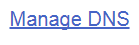Access my domains from different views
There are now a few different ways to access your ITEGY domain manager. The easiest way to access it is by following these directions. However, you may occasionally find yourself in another area of your account.
These are directions to access your account from Card View (if you own less than 10 domains), Simple List View (if you own 10 -- 100 domains) and Advanced List View (if you own more than 100 domains). This icon should now appear in the upper right hand corner of your account.
![]()
Card View
In Card View, the account will look something like this:
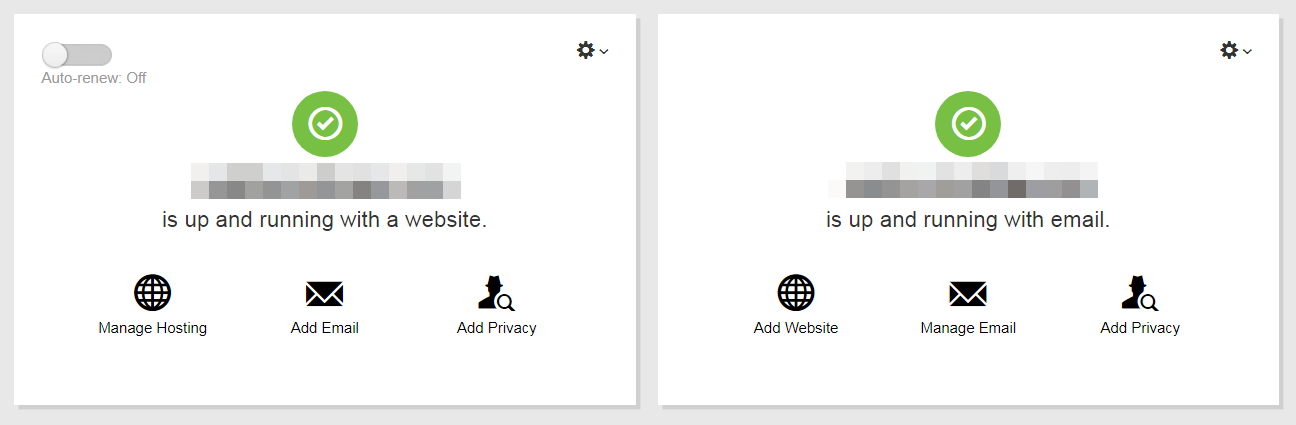
- On the domain name you want to use, click
 (Settings) and select either Domain settings or Manage DNS, depending on the type of task you want to complete.
(Settings) and select either Domain settings or Manage DNS, depending on the type of task you want to complete. - Follow the steps from the article for the type of task you want to complete.
Simple List View
In Simple List View, the account will look something like this:
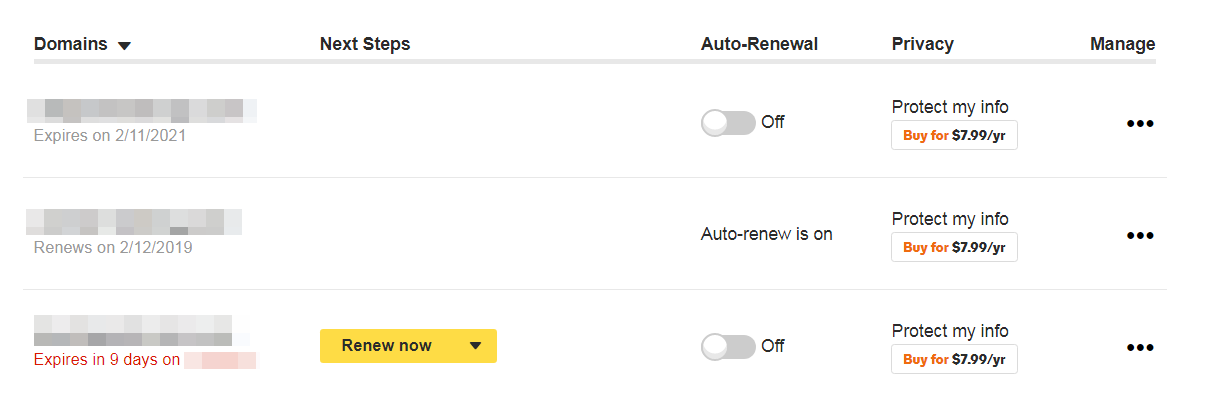
- Next to the domain you want to use, click the
 (3-dot icon) under the Manage column, and select either Domain settings or Manage DNS, depending on the type of task you want to complete.
(3-dot icon) under the Manage column, and select either Domain settings or Manage DNS, depending on the type of task you want to complete. - Follow the steps from the article for the type of task you want to complete.
Advanced List View
In Advanced List View, the account will look something like this:
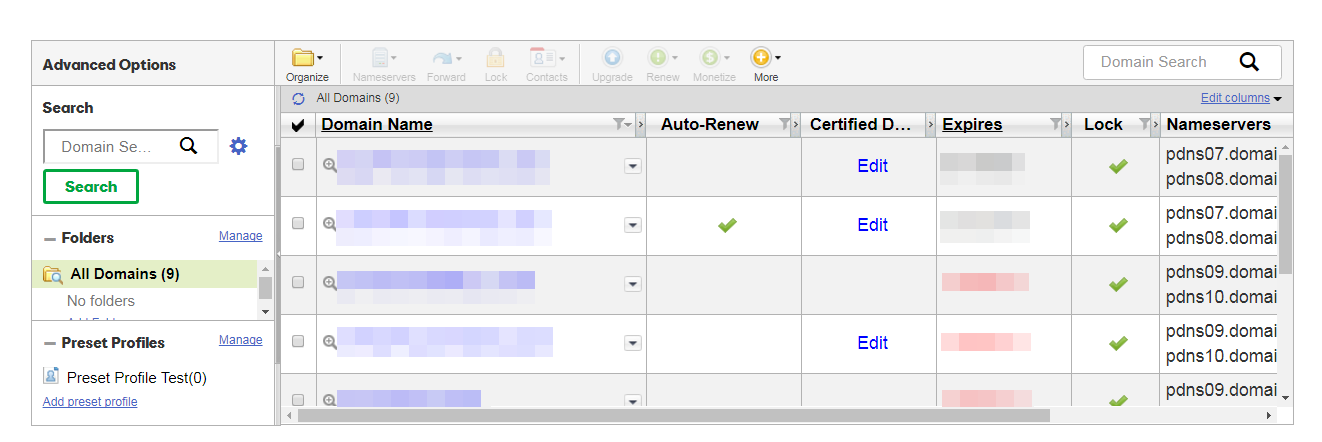
- Click on the domain you want to use to reach the Domains Settings page and complete your task, OR:
- If the task you need to complete is on the DNS Management page, scroll down to the bottom of the Domains Settings page and click on the Manage DNS link and complete your task: