Add TrustedSite
- Log into your My Products page.
- If you aren't automatically directed there, make sure to select the My Products tab.
- Next to the domain you want to use, click Manage.
- On the Domains Settings page, click on Add TrustedSite:
- Once TrustedSite is available, you'll see a banner on the Domains Settings page in your account:
- Click Publish it now.
- Click the Add TrustedSite Trustmark button.
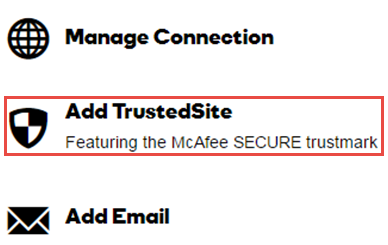

If your website is hosted with ITEGY, you'll be able to seamlessly add the TrustedSite Trustmark.
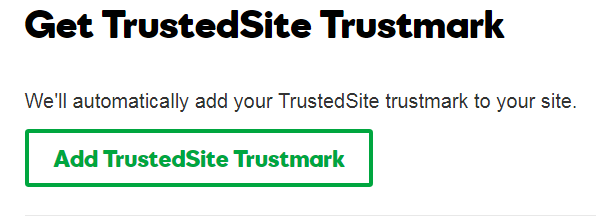
Your site will now be protected! The McAfee secure trustmark will appear in the lower right-hand side of your website.
If your website is not hosted with ITEGY, you'll need to add the code to every page of your site to display the floating trustmark. It's recommended that you add the code before the closing body tag in your footer template file. If you experience any issues, please contact support at your hosting company for assistance.
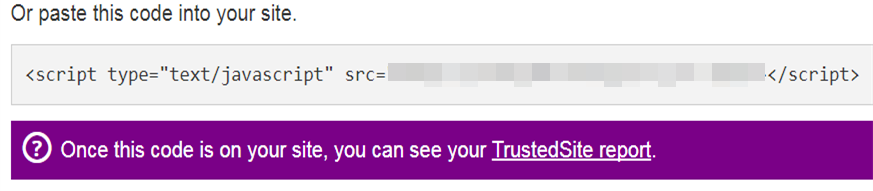
Note: It can take up to 24 hours for the Trustmark to publish to your site.
If you take out the JavaScript code and unpublish the Trustmark, it can take up to 72 hours for the Trustmark to republish to your site.
Next step
More info
- Cancel TrustedSite
- Learn more about McAfee SECURE
