Authorize my domain transfer to ITEGY
Required: If you purchased a domain before 5/26/17, you may still need to complete these steps to authorize your transfer. However, if you purchased a domain after 5/16/17, all you need to do to authorize a transfer-in is click on the Approve button in the email sent to the administrative contact's (admin) email address (or registrant contact's email for .au domains). That's it!
After you purchase a domain name transfer to ITEGY, you'll need to authorize ITEGY to complete the domain name transfer process.
- Log in to your My Products page.
- If you aren't automatically directed there, make sure to select the My Products tab:
- Click Manage All:
- From the Domains menu, select Transfers-In:
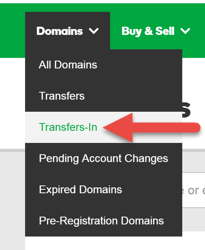
- Click Authorize transfer.
- Click Add now.
- Do one of the following:
- Select the Basic tab, and then enter the Authorization Code from the current registrar (if applicable) in the field next to your domain name.
- Select the Advanced tab, and then enter one domain name and its authorization code per line. Separate each domain name from its authorization code with a comma, space, or tab.
Note: If you do not have an authorization code, see Get a domain transfer code to transfer my domain to ITEGY Some domain name extensions do not require authorization codes.
- Select I authorize the transfer..., and then click Finish.
- Click OK.
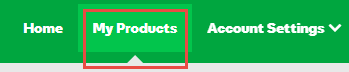
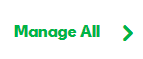
For most domain name extensions, a transfer between registrars takes five to seven days from the time you authorize it. Some ccTLDs (country-code domain names) may take longer.
