Change a CNAME record
You can change a CNAME, or alias, record in your DNS (Domain Name System) zone file for a domain registered with ITEGY. CNAME records use a domain prefix, such as blog.coolexample.com to point to another domain name, or URL. You can also edit a subdomain that points to an IP address. If your domain is not registered with ITEGY, you can edit a CNAME using DNS hosting.
You can watch a short animation of this task farther down the page.
- Log in to your ITEGY account and open your product. (Need help opening your product?)
- Select your domain name from the list to access the Domain Settings page.
- Scroll down to the Additional Settings section and select Manage DNS.
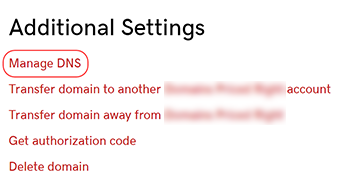
- On the DNS Management page, next to the record you wish to edit, click the
 pencil icon.
pencil icon. - In the edit window, make your changes to the record.
- Click Save to complete the process.
| Field name | What to enter |
|---|---|
| Host | The host name, or prefix, the CNAME record will be set to. You can include a period (.) but not as the first or last character. Consecutive periods (...) are not allowed. The host cannot exceed 25 characters or be the @ symbol. |
| Points to | The URL you are setting as the destination for the host. Type @ to point directly to your root domain name. |
| TTL | How long the server should cache information |
Note: The most common CNAME host is www, with the @ symbol entered for the Points to field. This will make www.coolexample.com load to the same webpage as the root domain, coolexample.com.
Note: All DNS changes can take 24 - 48 hours to fully update across global networks.
Show me how
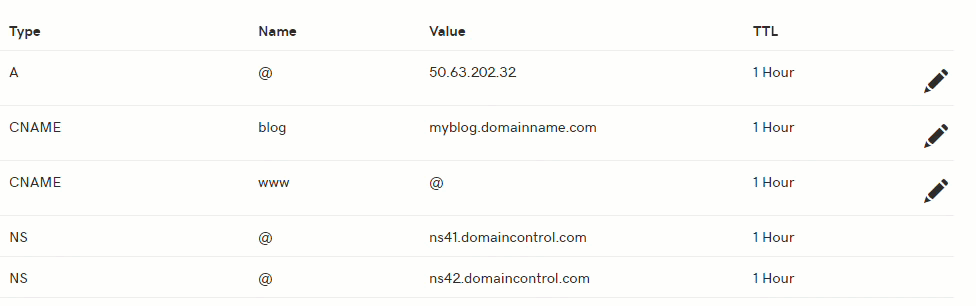
Next steps
- You can add a CNAME record at any time.
- Or you can delete a CNAME if it's no longer needed.
More info
- If you need to edit DNS for a domain not registered with ITEGY, you can manage DNS hosting.
