Check my TrustedSite Report
Your TrustedSite report is aimed at updating you on the status of your website. Checking the report is easy.
Required: You must actually add the TrustedSite Trustmark to your website before you can view the report.
- Log into your My Products page.
- If you aren't automatically directed there, make sure to select the My Products tab.
- Next to the domain you want to use, click Manage.
- On the Domains Settings page, click on Manage TrustedSite:
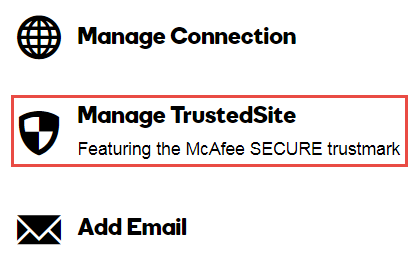
You'll now be on the TrustedSite Report page. The report will look something like this:
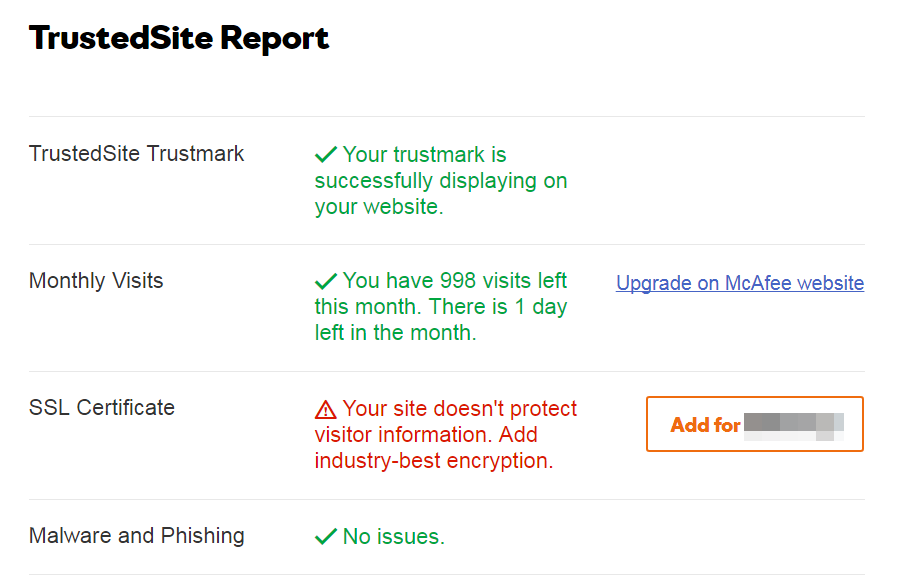
Here's a description of the categories contained in the report:
| TrustedSite Report | |||
|---|---|---|---|
| Category | Description | ||
| TrustedSite Trustmark | Reassures you that your trustmark is successfully displaying on your website | ||
| Monthly Visits | Shows you the number of visits you have left this month and provides a link to upgrade with McAfee (the TrustedSite service can display the trustmark to 1000 visitors per month; the McAfee Pro service allows it to display to unlimited visitors) | ||
| SSL Certificate | Shows whether your site is or isn't encrypted to protect visitor infomation, and provides a link to upgrade (more information about SSL certificates) | ||
| Malware and Phishing | Shows whether you have any current malware or phishing issues | ||
More info
- What is TrustedSite?
- Cancel TrustedSite
- Learn more about McAfee SECURE
