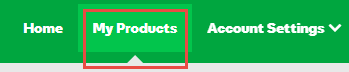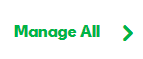Customize domain grid columns
You can customize the columns that display in the Advanced List View of your Domain Manager by adding or removing column headings and changing the column display order. For example, you can specify to display columns for Auto-Renew and Status. Some columns can't be moved or deleted.
- Log in to your My Products page.
- If you aren't automatically directed there, make sure to select the My Products tab:
- Click Manage All:
- You must be in the Advanced List View of your account in order to customize columns. In the upper right corner, choose Advanced List View:
- Click the Edit columns link in the upper-right corner of the domains grid.
- Select the column you want displayed, and then click OK.
- To rearrange a column, click the column header and drag to a new position.