Transfer my domain to ITEGY
You can transfer your domain to ITEGY from another registrar. If you are looking to move a domain from one ITEGY account to another, please see Transfer my domain to another ITEGY account.
Transferring your domain to ITEGY involves two steps. You'll complete some steps with your current registrar, and some steps with ITEGY. As you go through each step, you may need to go back and forth between your ITEGY account and your account with the other registrar.
Step 1: Prepare your domain for transfer
- Unlock the domain name with your current registrar.
- Get an authorization code (also known as an EPP code or transfer key) from your current registrar.
- Verify contact information: Confirm that the administrator's contact information for the domain is correct. Your old registrar may need to contact you on this email address during the transfer process.
Note: This article shows you how to unlock your domain and transfer it with ITEGY. Your old registrar may have different instructions.
Step 2: Search for your domain and enter your authorization code
- Search for the domain you want to transfer on the ITEGY website. You'll get a notice if the domain extension is unable to be transferred.
- Confirm the domain is unlocked. You'll see a green check mark next to Unlock the domain. If not, go back to your current registrar and unlock your domain.
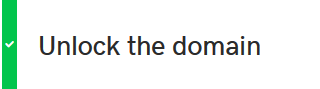
- Enter your authorization code in the second field:
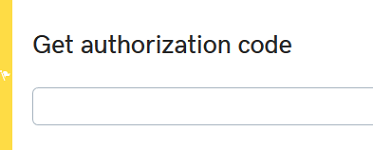
- Click Continue.
- Select your domain privacy options, and click Continue.
- Choose your payment method, and click Complete Purchase to finish checkout.
Domain transfers can take up to 7 to 10 days to complete. You can check the status of your domain transfer through your domain manager.
Note: You cannot transfer a domain for 60 days after a new domain registration or transfer.
Next step
More info
- If you're looking to move a domain name from one ITEGY account to another, see Transfer my domain to another ITEGY account.
- Transfer domain from ITEGY to another registrar.
- To set up your DNS for the domain you're transferring, before you start the transfer, see add DNS Hosting. Otherwise, after the transfer is complete, you may have to enter your DNS info manually.
