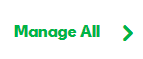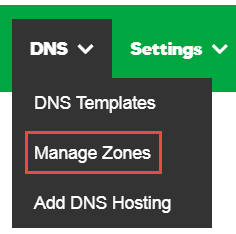Update my domain's IP Address for forwarding
When you set up domain name forwarding, we can automatically update the domain name's IP address to use our forwarding IP address. If the automatic update doesn't occur, you must update the address manually so our domain name forwarding services work correctly.
- Log in to your My Products page.
- If you aren't automatically directed there, make sure to select the My Products tab.
- Next to the domain you want to use, click DNS.
- At the bottom of the Records section, click Add and select A from the drop-down list.
- Complete the other fields:
- Host Name - Enter the host name the A record links to. Type @ to point the record directly to your domain name, including the www.
- Points to IP Address - Enter 50.63.202.1.
- TTL - Select how long the server should cache the information.
- Click Save.
To update your domain's IP Address for forwarding for domains registered at another company
- Log in to your My Products page.
- If you aren't automatically directed there, make sure to select the My Products tab.
- Click Manage All:
- From the top menu, click the DNS tab, and select Manage Zones:
- Enter the domain name you want to use and click Search.
- At the bottom of the Records section, click Add and select A from the drop-down list.
- Complete the other fields:
- Host Name - Enter the host name the A record links to. Type @ to point the record directly to your domain name, including the www.
- Points to IP Address - Enter 50.63.202.1.
- TTL - Select how long the server should cache the information.
- Click Save.