Upgrade to Premium DNS
By default, your account comes with Standard DNS, a basic version of the DNS Manager. You can, however, upgrade to Premium DNS. Through advanced features, Premium DNS adds power, flexibility, and a higher level of technical support to your DNS management.
For more information, see Premium DNS features
- Log in to your ITEGY account.
- Next to Domains, click Manage.
- You must be in the list view of your account in order to upgrade to Premium DNS records. In the upper right corner of your account, choose the list view:
- Select the domain you want to upgrade, and click on the Upgrade icon.
- On the Upgrades window that appears. select the DNS tab.
- Choose your plan details, and then click Add.
- Click Checkout, and then complete your purchase.
- If you are using Premium DNS with domain names registered elsewhere, you must update the nameservers for those domain names with your registrar.
- [pdns01-pdns13].domaincontrol.com
- [pdns02-pdns14].domaincontrol.com
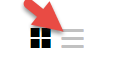
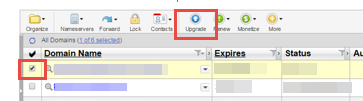
Note: Any domains registered within the account will be automatically pointed to the correct premium DNS nameservers.
The nameservers you must use are in the following ranges:
Note: Nameservers use consecutive odd and even pairs, soPDNS01.DOMAINCONTROL.COM works with PDNS02.DOMAINCONTROL.COM, whereas PDNS12.DOMAINCONTROL.COM would not work with PDNS13.DOMAINCONTROL.COM.
Note: It might take up to 90 minutes before you can manage your Premium DNS.
