Add a web link macro in my custom HTML campaign
Occasionally, the campaign thumbnail image might not appear on your Campaigns page. In place of the thumbnail, you’ll see this image: 
To see the thumbnail image, you'll need to add a web link macro to the custom HTML campaign you created.
- If you haven't already, log in to your Email Marketing account. (Need help logging in?)
- On the Campaigns page, click Edit on the custom HTML campaign you want to use.
- Place your cursor in the campaign where you want to add the web link.
- In the right side bar, under Your HTML Tools, click the arrow next to View on the web.
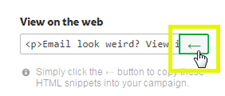
The following HTML code is inserted into the campaign:
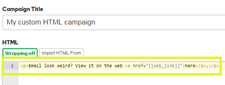
- Change the paragraph text to describe the web link.
Do not make any changes to the web link macro: [[web_link]].
