Adding an ordered list
An ordered list is any list of items, with consecutive numbers. You can have Email Marketing add in those numbers for you, automatically.
- If you haven't already, log in to your Email Marketing account. (Need help logging in?)
- In any text module, add in your list of content, that you want to be numbered.
- Then simply highlight the list, in edit mode.
- Click the button below, with the numbers:
- Numbers, in consecutive order, will appear to the left of each item:
- Now your list is perfect! Click the Preview button at the top of the module, to see the list in action.
Note: It's best if you make sure there are no leading or trailing spaces on any of the lines of text. And the lines must be consecutive -- no broken spaces in between items!
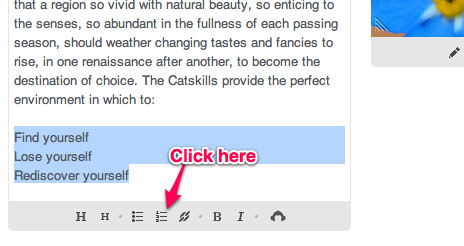
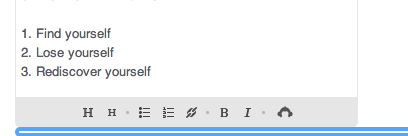
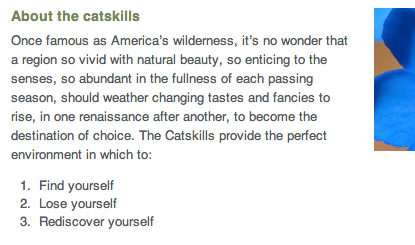
Related Topics:
Adding an Unordered List
More About Modules
Other Text Module Formatting Options
