Advanced signup form options
To Find the Advanced Signup Form Options:
- If you haven't already, log in to your Email Marketing account. (Need help logging in?)
- Go to your Signup Forms area, and click Edit under the form you need to customize.
- Select the Advanced tab, on the right of the page.
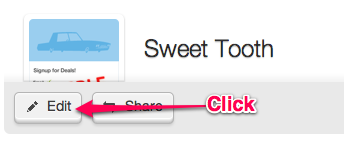
The Advanced Signup Form Options:
Edit Activation Message
Custom Landing Pages
Signup Form Page
Button Text
Resubscribe Confirmation
Confirmation Policy
Language
Edit Activation Message
When contacts sign up via your double opt-in form, Email Marketing sends them a confirmation email. They must click the confirmation link in this email, in order to be added to your active subscribers. You can add your own custom text to this confirmation email, using the Edit Activation Message button. You can also change the from details, and subject line of the confirmation email, here.
Custom landing pages:
When subscribers submit details to your form, Email Marketing uses default landing pages to let signups know everything went smoothly :) You can redirect your subscribers to customized pages of your own -- just add your url to the landing page you'd like to customize. Hit save, test and you're set!
Signup Form Page:
So, you have a signup form on your website and want to link to it in your footer of your campaign? Add the url in the Signup form page spot :)
Note: This is only for if your signup form is NOT a Email Marketing form. Learn about how to add your default signup form to your email footer, here.
Button Text:
Here you can customize the display text of the subscribe button, on your form.
Resubscribe Confirmation:
Select this option only if your form is double opt-in. If you want to send a confirmation email to all signups, even if they're already in your active subscribers, then tick this option.
Confirmation Policy:
All signup forms default to double opt-in. Double opt-in means your signups will receive a confirmation email, with a link in it. They will not be added to your active subscribers until they click this link in their email. It is a more secure method for gathering signups, and will keep your subscribers clear of any spam bots, who might discover your signup form.
This also eliminates the chance of abuse where somebody submits somebody else’s email address without their knowledge and against their will. It’s a simple way to ensure your new signups are typo free, too!
Single opt-in forms will activate a new subscription immediately upon signup. No confirmation email sends with this selection. It’s a great idea to make sure you have a captcha if using this option :)
To activate single opt-in, just tick the box and save. To leave the form as double opt-in, leave the checkbox unticked.
Language:
You can select the specific language for this form, here. This is separate from your account language setting. This applies only to this form, and the default confirmation displays shown to people signing up for this form.
Related Topics:
Customizing Form Design
Can I Add A Form to my Campaign?
How Do I Add My Form To my Site?
Can I Add My Form To Facebook?
