Button module
The button module is a great way to create a flashy call-to-action for your readers. Instead of just a link to your site, you can have a visually enticing button to encourage those clicks.
- In your Email Marketing account, click Campaigns.
- Click Compose to create a new campaign, or Edit under any existing campaign.
- At the bottom of the screen, click
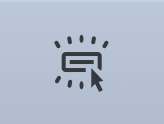 (Button). This adds a button module to your campaign.
(Button). This adds a button module to your campaign. - Click where it says Click to configure.
- Fill in the following fields, to set up your button.
Field What to enter The button should say The text you want to display on the button When clicked, the button should lead to The link URL for where you want the person to go when they click on the button Alignment Choose the alignment of the whole button, relative to the rest of the campaign.  Left
Left  Center
Center  Right
Right - If you want to put people who click on this button into a specific list, select If the recipient clicks on this link, add them to a subscriber list.Read more about linking to a list.
- Click Save, to save your button settings.
- Click Save at the top or bottom of the composer, to save your changes to the campaign.
- Click Preview to see the button as it will display to your readers.
Note: If you want to make any changes to your button set up, just click on the button, while you're in your composer.
Next step
- You can change the button style, using the style editor:
- Change the button color and shape
- Change the button text font, color, and size
