Canceling a scheduled mailing
Oh no! You scheduled a campaign, but you've decided you don't want Email Marketing to send that mailing, anymore. How do you cancel scheduled mailings? No worries, you can delete that scheduled mailing in a few simple steps.
1. If your campaign is already scheduled, the clock button under the thumbnail will appear red. Click that red clock button to see your future scheduled mailings, for that campaign.
Note: The clock button will only appear red if you have actively scheduled mailings, for that campaign. If the clock button is not red, there are no scheduled mailings for that campaign.
2. Find the scheduled mailing, under the sun, with the header Future scheduled mailings. If you have more than one scheduled mailing for this campaign, they will all be listed, here. Click the trashcan button to the right, to cancel it.
Note: You can also click on the pencil icon, instead of the trashcan, if you want to edit the scheduled mailing.
3. You'll get a confirmation screen, that asks you if you're sure you want to delete this schedule. Click the OK button to finalize canceling the scheduled mailing.
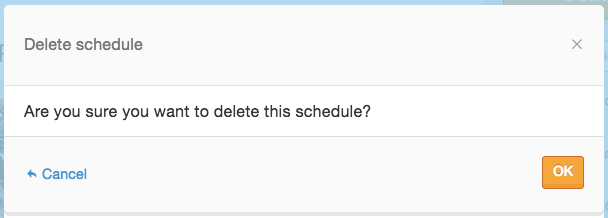
Success! You will be returned to the sun scheduling page. Just click on the Campaigns tab at the top to return home.
