Resize an image
After you add an image to a placeholder in a module, you can size it to meet your needs.
- If you haven't already, log in to your Email Marketing account. (Need help logging in?)
- On the Campaigns page, at the bottom of any campaign, click Edit.
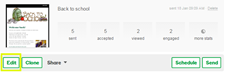
- On the marked corner of the image (located in one of the bottom corners of the image), hover until you see the double-headed arrow, then click and drag in or out to resize the image.
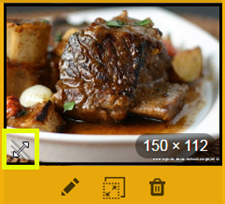
- Click Save.
Tips for resizing your images
- For the mixed text and image modules, the text automatically wraps around the image.
- Pixel dimensions display in the bottom corner of the image in the module. As you resize an image, pixel dimensions dynamically change.
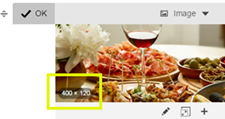
- Banner images are always the full width of your email, which is 590 pixels. You can't resize those. All other images can range from 79 to 554 pixels in width. There are no height limitations.
