Upload an image
Before you can add an image to your email marketing campaign, you need to upload an image to the gallery.
- If you haven't already, log in to your Email Marketing account. (Need help logging in?)
- On the Campaigns page, at the bottom of the campaign you want to use, click Edit.
- In the right pane, click the Images tab.
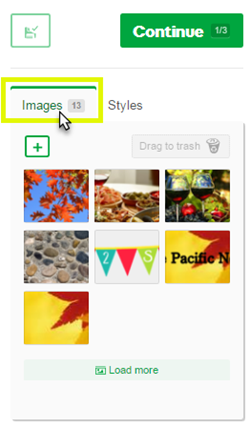
- Under the Images tab, click the plus sign to browse for images.
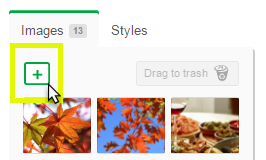
- Click the image you want to upload, and click Open.

Your image will now appear in the right pane, on the Images tab.
Tips for uploading images
- You can upload any .jpg, .png, or .gif file format.
- Your image should be in RGB colorspace, and not CMYK.
- Images should not be wider than 590 pixels.
- Keep the image file size under 200KB. Anything larger will bog down email when it is being sent and opened.
