Error: This seat's taken, domain has already been used
When setting up your domain and email for the first time in Office 365 from ITEGY-Distinctive Technology Services, you might receive this error if you've already used the domain with Microsoft:
This seat's taken. Whoops! [Domain] has already been used to set up an Office 365 account at Microsoft©.
This might happen if you set up your domain on an Office 365 trial offer, and then purchased a plan later on. No worries, after you remove the domain from your Microsoft account, you'll be ready to use your domain and email address with your Office 365 from ITEGY-Distinctive Technology Services account.
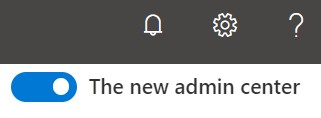
- Go to portal.office.com and choose your domain's current account. Use your prior Office 365 email address, password and select Sign in (your ITEGY-Distinctive Technology Services username and password won't work here).
- Select Admin.
- Select Users >Active users.
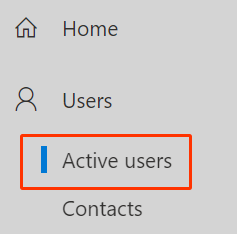
- Select the check mark to the left of all users > the three dots >Change domains.
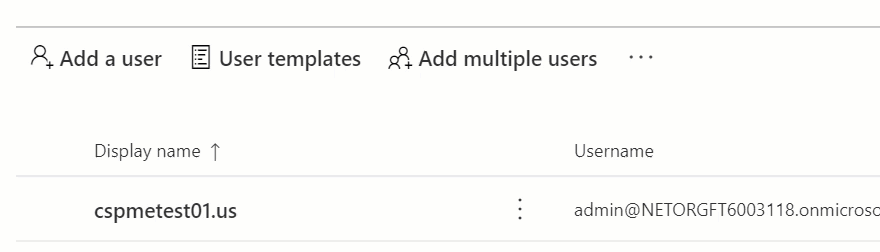
- Use the drop-down list to select the domain ending in xxxx.onmicrosoft.com and read the alert. Changing the domain will change your users' email addresses, including yours. If their emails are also their usernames, this also changes how they sign in.
- Select Save changes, which will sign you out. If you don't automatically sign out, select your profile icon and Sign out.
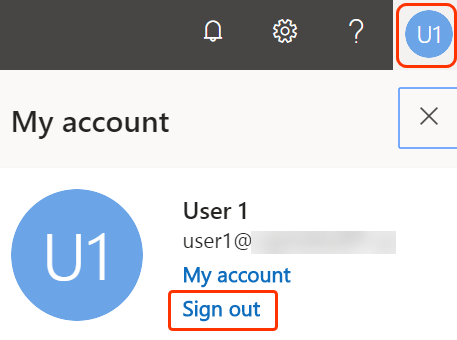
- Sign back in to portal.office.com, but this time, select Use another account to sign in using your email address with the xxxx.onmicrosoft.com domain. For example, if you signed in using jane@coolexample.com, you'll now need to use jane@xxxx.onmicrosoft.com.
- Select Admin.
- Select Users >Active users.
- All of your users should now be on the xxxx.onmicrosoft.com domain. Make sure all aliases are removed by selecting the display name directly for one of your users. In the panel that opens, if you see Aliases, select Manage email aliases.
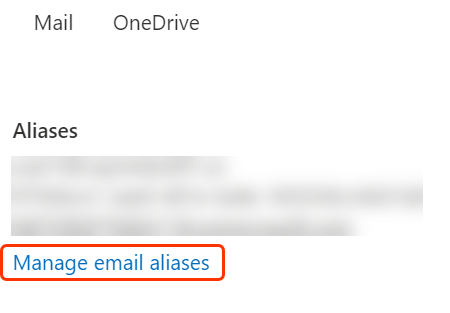
- Select the
 trash can to delete the aliases tied to the previous domain. Repeat for all users and Save changes.
trash can to delete the aliases tied to the previous domain. Repeat for all users and Save changes. - If you have groups or shared mailboxes, you'll need to change the domain to xxxx.onmicrosoft.com for those as well. Select Groups >Groups.
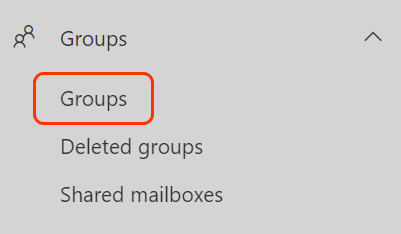
- Select the check mark to the left your group's name, and Edit name and description.
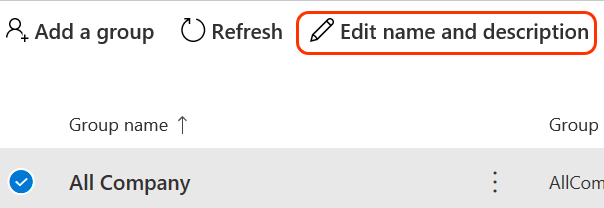
- After the @, use the drop-down list to change the domain name and Save. Select Close to exit the panel, and repeat for all groups and shared mailboxes on your domain.
- The domain can now be removed from Microsoft. Select Setup.
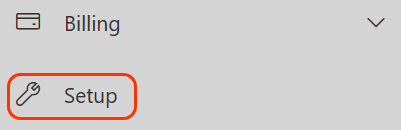
- Next to Sign-in and security, select View under Get your custom domain set up.
- Select Manage.
- Select the check mark next to a xxxx.onmicrosoft.com domain and Set as default.

- Select the check mark next to your custom domain > select the three dots >Remove domain.
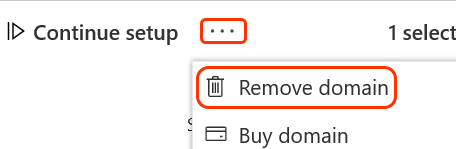
- Select Remove. Your domain was removed from Microsoft and now you can create new users in your Office 365 from ITEGY-Distinctive Technology Services account!
Related step
- Once you've completed these steps, go back to your Office 365 from ITEGY-Distinctive Technology Services account, and finish setting up your email account.
More info
- If you need additional info, please see how to remove a domain from Office 365 from Microsoft.
- More help on getting started with Office 365.