Customizing Get Found Menu or Price List
While the Visual Mode and Text Mode make it easy for you to add, edit and change your menus or price lists, Get Found also includes a design tool for customizing the templates that generate your menus and price lists. (For information on adding or editing a menu, seeCreating Get Found Menu or Price List.)
To Customize a Get Found Menu or Price List
- Log in to your ITEGY account.
- Click Get Found, and then click Manage.
- Click the Menus or Price Lists tab in the left-hand column.
- Click Design in the upper-right of your screen.
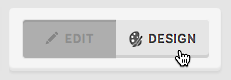
- Click Customize Design to begin changing a template design.
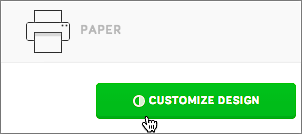
- Scroll through the design templates in the left-hand column and click ones you want to inspect in the main window.
- Click Show With My Menu to see exactly how your own menu looks with the selected template. (If you have more than one menu/price list, click in the main window on the one you want to see.)
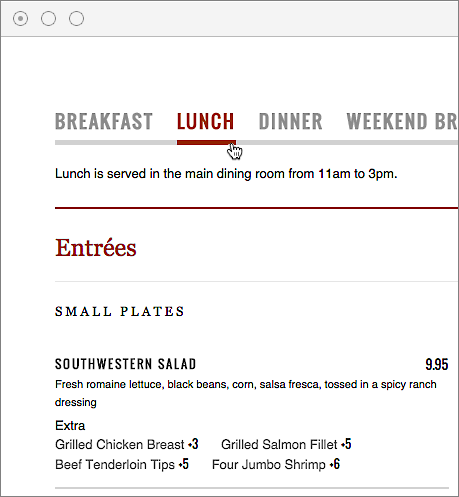
- If you're not happy with the results, click another template in the left-hand column or click Back To The Example to stop using your own menu.
- Once you find a template you want to use, click Choose at the top of the left-hand column.
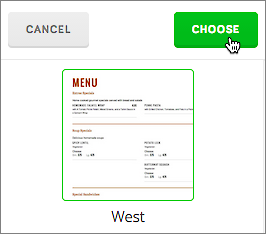
- The left-hand column now displays various fields, which you can use to customize the template and immediately see the effect in your menu.

- Once you're done making changes, click Save & Publish at the top of the left-hand column and Get Found returns you to the menu/price list page.
Comparing Device Views
As you work, you can see how your existing menu/price list looks in different views by clicking Web, Mobile, Facebook or Paper in the bar above the main window.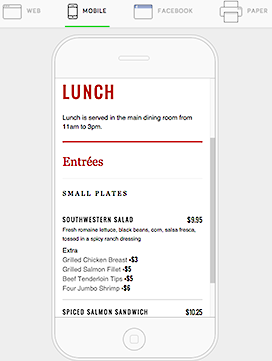
Using the Edit Source Option
You can directly edit the the Menu/Price List Template code by clicking Edit Source at the bottom of the left-hand column. If you have coding knowledge, you can completely customize the menu/price list template to fit seamlessly within your existing website. (more info).
