Add a page to my website
You have the choice of creating a single-page or multiple-page website. Single-page sites can display up to 10 sections, though having fewer sections enables visitors to see everything in a short scroll.
If your needs are more complex, you can create a multiple-page site (up to 50 pages). The navigation bar for multiple-page sites can show links to all your pages, so visitors can go right to the page they want.
- Log in to your ITEGY account and open your product. (Need help logging in?)
- Click Edit/Edit Site.
- Click Pages panel in upper right and click Add.
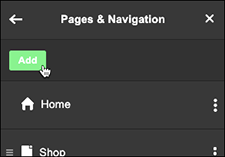
- New page is automatically selected, so enter a Page Title, click Show in Navigation bar if that's your intention, and click Create Page at the bottom of the section.
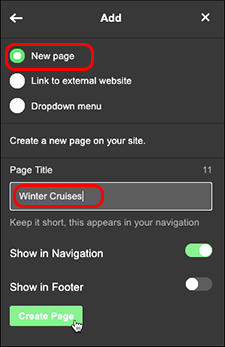
Note: Keep your navigation bar simple with short page names that make plain what they contain.
- The new page will have no content, so click Add Section and see Add a section to begin adding content to your new page.
- Your changes are saved automatically so when you're finished, click Preview to see the results, and, if you like, use another of your domains or buy a new one.
- When you're ready to make the changes public, click Publish Site or Publish.
