Add digital products
When selling products on your Website Builder Online Store, you can offer physical or digital goods. This article covers adding downloadable digital products, such as videos or audio files. See this article for how to add physical products, which are shipped to your customers.
- Log in to your ITEGY account and open your product. (Need help opening your product?)
- When your store appears, select Manage Store.
- Select the Store tab and choose Add Product.
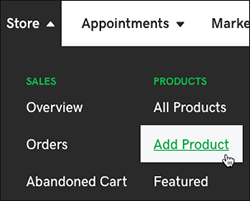
- On the add product page, find the Product type section and select Digital.
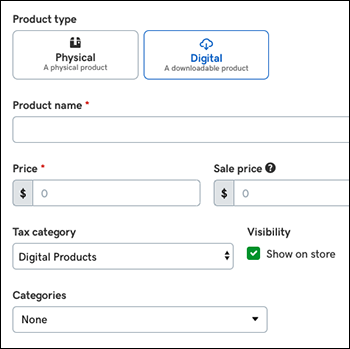
- Start by entering a Product name and a Price, which are required fields. Fill in the remaining fields as needed.
Field name Explanation Sales price Shows sale price with regular price crossed out Tax category By default, the category's set to Digital Products. If the product's taxable, change the menu set to Standard. Or select Non-taxable. Visibility Uncheck Show on store to hide seasonal items or if you plan to display multiple products simultaneously later. Categories You can make it easier for customers to find items by creating categories, such as clothing, housewares, toys. For more on creating subcategories, see Add product categories. - If you want to add an image or video, select either button and browse to the file you want to use and choose Open.
Note: Images must use the .jpg, .jpeg, .gif or .png format and cannot exceed 10MB each. (You can upload images up to 5000 by 5000 pixels, but their maximum display will be 1920 by 1080 pixels.)
- Choose the Files tab, and select Add File. After adding and naming your product file, select Save to upload it. (Use the other two tabs as needed.)
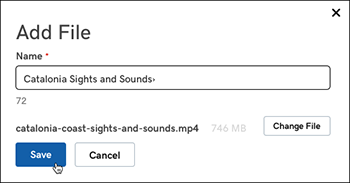
Tab name Use it to Description Add details about the product. Files Add and upload a digital file for the product, such as a video or audio file. Search Engines Automatically adds a direct link to this product, which you can change if you like. - Select Save again when you're done or select Save and Add Another to add more products.
Note: You can add no more than 5,000 products to your Online Store — in any combination of physical and digital products. You can bulk upload no more than 100 products at a time. While you can add or import products to your store, there's no export option. (InstantPage users cannot add more than six products total with no bulk upload option.)
- To make your changes live, publish your site.
