Add downloadable files
You can upload files to your site, which visitors can then download for offline use. This can be handy for sharing such things as fliers, medical forms, liability waivers, and music samples, just to name a few uses.
Nearly 50 file formats are supported, including ones for Microsoft Word and other text documents, PDFs (Portable Document Files), spreadsheets, and more than 20 just for images and videos. The list is constantly growing.
Note: Each file can be no larger than 30 MB. You can add up to 15 files in the section. If you need more, create another Files section.
- Log in to your ITEGY account and open your product. (Need help opening your product?)
- Click Edit/Edit Site.
- Scroll to where you want to add a download section and click the plus button.

- Click Files and then choose the single layout.
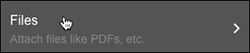
- When the Section Added confirmation appears, click the new section or click Download, and begin customizing the section's options.
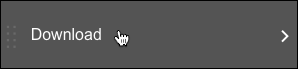
- Click Content, change the Section Title and Description fields if you want, and then click Add to upload a file you want on your site for visitors to download.
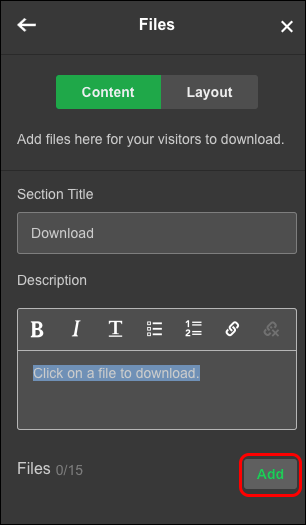
- Repeat Step 6 to add more files to your site.
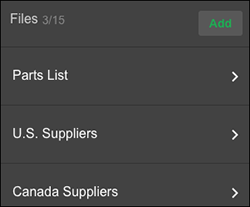
Note: To rename a file, click it in the list and change it in the File Label field.
- Make any other changes you want in the right Files panel, which immediately appear in the main window.
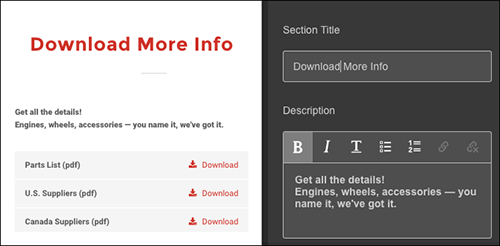
- Your changes are saved automatically so when you're finished, click Preview to see the results, and, if you like, use another of your domains or buy a new one.
- When you're done, click Publish Site or Publish.
