Add Google Analytics to my site
By adding the Google Analytics tracking service to your website, you can get a precise data picture about who visits your site, where they were before coming to your site, and how they navigate around the site.
Note: You must set up a Google Analytics accountbefore starting the steps below.
- Log in to your ITEGY account and open your product. (Need help opening your product?)
- Click Edit/Edit Site.
- Click the Site Settings panel.
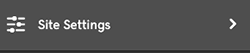
- Click Google Analytics >Sign up for Google Analytics.
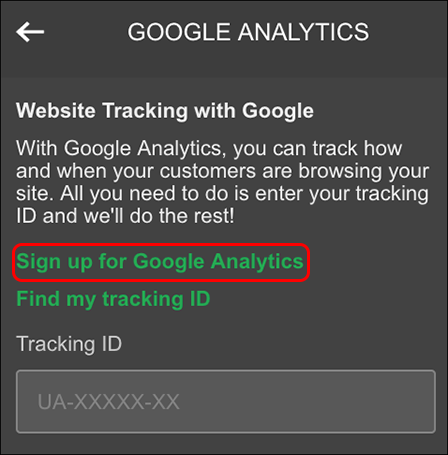
- On the Google web page that opens, click Sign In > Analytics, and enter your password.
- On Google's Analytics home page, click Admin (the gear icon) at the bottom left.
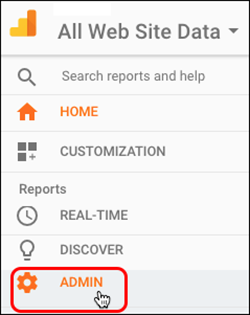
- Select your site in the Account and Property columns and click Tracking Code in the Property column.
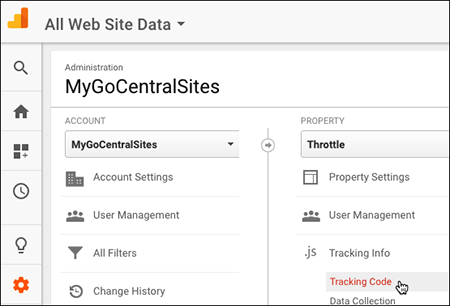
- Copy the Tracking ID that appears.
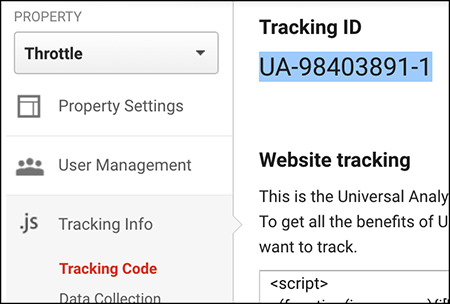
- Switch back to your Google Analytics panel, and paste the code into the Tracking ID field.
- Close the Google Analytics panel by clicking the
 arrow twice to return to your main window.
arrow twice to return to your main window. - Your changes are saved automatically so click Publish Site or Publish.
- Wait 24 hours, sign in to your Google Analytics account, and dig into the statistics and graphics for your site's Web traffic.
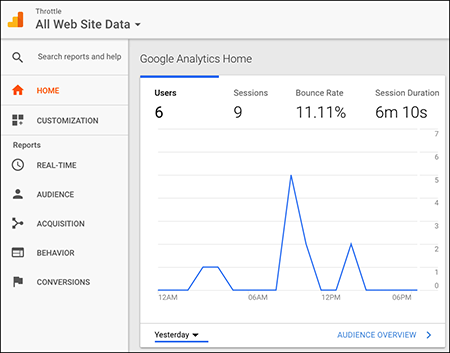
More info
- Looking for that other Google service? See Add Google Analytics to my site.
