Add link to video
You can display a YouTube or Vimeo video on your website by linking to it on either video-sharing website.
- Log in to your ITEGY account and open your product. (Need help opening your product?)
- Click Edit/Edit Site.
- Scroll in the main view of your site to where you want to add a section, and click the plus button.

- Click Video in right panel.
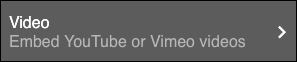
- Click the placeholder video when it appears in the Video panel.
- When the Section Added confirmation appears, click the Video section in the right-hand Video panel and fill in the appropriate fields.
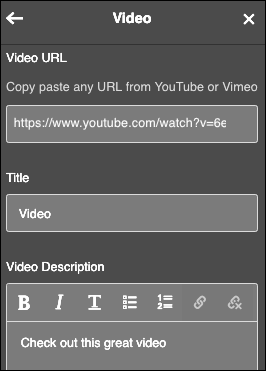
Video panel fields and buttons Video URL Replace the default URL by pasting in the URL you've copied from YouTube or Vimeo. Title Type in a title that will grab readers' attention. Video Description Type in a short description, which appears above the video. Use the buttons above the description field to style the text, add numbers or bullets, and add or remove a link. For more, see . Style text Remove Section Click the button if you no longer want the video to appear. - Once you've filled in the fields, click the top-left arrow.
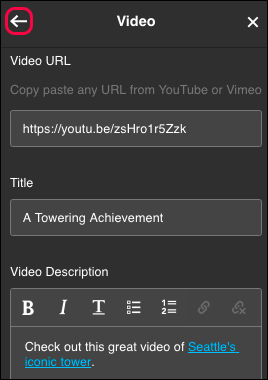
- A still-frame view of the video appears on the page; click Done (mobile phone) or Preview (desktop/tablet) to see the result.
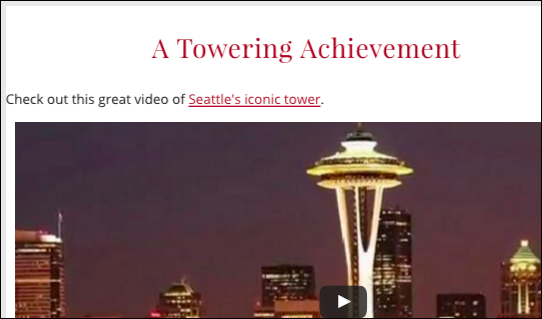
- To make more adjustments, click Edit.
- When you're satisfied with the settings, click Publish Site or Publish.
