Change section layouts
You can change the layout used for any section. The layouts are tailored for each section type, whether it's a header, photo gallery, or subscribe section.
- Log in to your ITEGY account and open your product. (Need help logging in?)
- Click Edit/Edit Site.
- Click the section whose layout you want to change, click Layout at the top right.
Note: If you're changing the header section, you also can click one of the three color buttons to change the header's background color. This option does not appear for other section types.
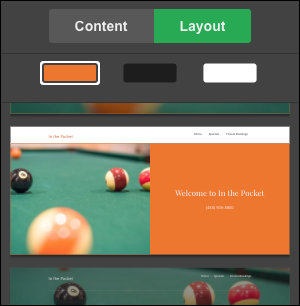
- Scroll through the panel's layouts to find one you like and click it.
Note: To change the layout for another section, repeat Steps 3-4.
- Any changes are saved automatically, so when you're finished, click Preview to see the result.
- If you're happy with the results, click Publish Site or Publish.
