Share a Google calendar on my website
If you have a public Google calendar, you can share it with visitors to your website. Any updates to your Google calendar are automatically passed to your website. (You cannot change the calendar from your website; you'll have to do that within your Google account.)
There are two parts to connecting the calendar to your website. This article explains the first part, which is how to copy the iCal URL from your Google account. The article for the second part explains how to Display a calendar on my website.
- Sign in to your Google account.
- In the top-right, click the grid button and click Calendar.
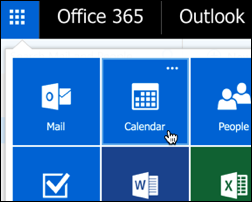
- When the calendar section opens, click the gear button and choose Settings.
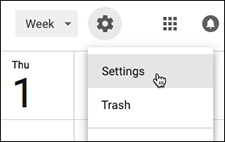
- In the page's left column, select the calendar you want to share, click Calendar settings and make sure Make available to public is checked in the Access Permissions section.
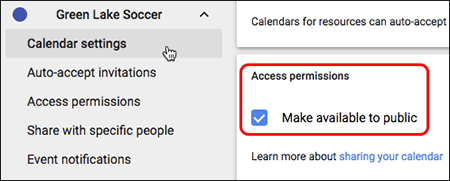
Note: Be sure the calendar you select includes future events, or Website Builder will tell you that it couldn't find any events in the calendar.
- Click your selected calendar's Integrate calendar section, then click in the Public address in iCal format field to automatically copy the entire address. Paste that address into a separate text document and save it. You'll use it in the Next Step following Step 6.
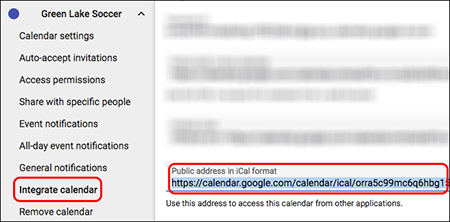
Note: Be sure you copy the iCal link. GoCentral only recognizes iCal as a valid Google calendar to import.
- Click Settings at the top left to close Google's calendar settings, then continue using the Next Step link below.
