Share my Yahoo calendar
If you have a public Yahoo calendar, you can share it with visitors to your website. Any updates to the Yahoo calendar are automatically passed to your website. (You can't change the calendar from your website; you'll have to do that within your Yahoo account.)
There are two parts to connecting the calendar to your website. This part explains how to copy the necessary code from your Yahoo account. The second part explains how to Display a calendar on my website.
- Log in to your Yahoo account.
- Find My Calendars in the left column, move your cursor over the calendar you want to share, click the small arrow, and select Share.
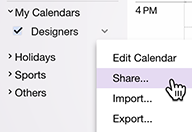
Note: Be sure the calendar you select includes future events, or GoCentral will tell you that it couldn't find any events in the calendar.
- Next to Sharing, select Enable my public calendar.
- Select Generate links and copy the code in the ICS box below it.
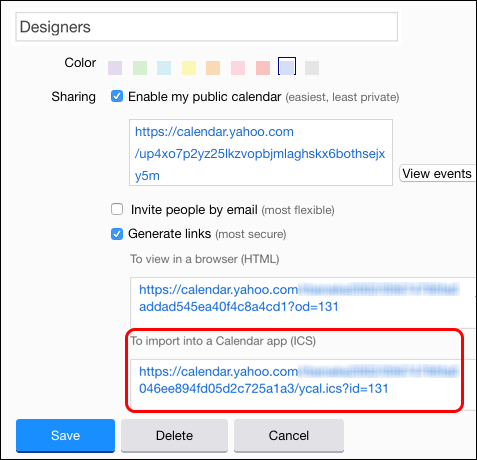
Note: Be sure you use the ICS link. GoCentral only recognizes ICS as a valid Yahoo calendar to import.
- Paste the ICS link into a text document and save it. You'll use it in the Next Step below.
- Click Save to close the Yahoo calendar window.
