Style text
You can add a variety of styles, such as bold, italic, and underline to your text. You also can format text as a numbered or bulleted list, plus add hyperlinks.
Note: These steps do not apply to your site's title or section titles. Instead see Choose site fonts.
- Log in to your ITEGY account and open your product. (Need help opening your product?)
- Click Edit/Edit Site.
- Scroll to the section containing the text you want styled.
- Click a block of text (desktop view) or its title (mobile view).
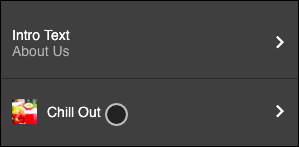
- In the editing window that appears, select the text you want to style and apply style by clicking the buttons at the top of the window.
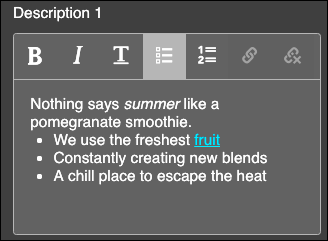
- When you're finished, click the left-pointing arrow until the Done button reappears, then click it (mobile phone). If you're using a tablet or desktop computer, just click Preview to see the results.
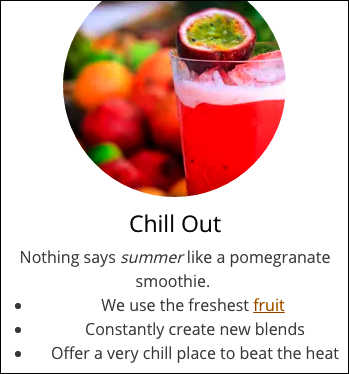
- Your changes are saved automatically so when you're finished, click Preview to see the results, and, if you like, use another of your domains or buy a new one.
- When you're ready to make the changes public, click Publish Site or Publish.
