Dreamweaver CS4: Publish your website
After building your website with Adobe Dreamweaver®, you can publish it to your hosting account.
Publishing your website with Dreamweaver CS4 requires you to complete two tasks:
- Define a "Site" — Tells Dreamweaver where to find the files for your website on your computer and how to connect to your hosting account
- Put Your Files — Moves your "Site's" files from your computer to your hosting account, making them accessible to visitors going to your domain name in a Web browser
To find information about any of these settings, see Move my cPanel website with FTP and FileZilla.
Publishing your Website with Dreamweaver® CS4
- From the Site menu, select Manage Sites...
- Click New, and then select FTP & RDS Server.
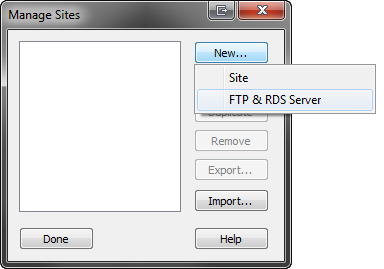
- Complete the following fields, and then click OK:
- Name — Enter a name for your Site.
- Access type — Select FTP.
- FTP host — Enter your domain name. For example, coolexample.com.
- Host directory — Enter your hosting account's directory. If the Site is for your primary domain name, type / or leave the field empty.
- Login — Enter your hosting account's user name.
- Password — Enter your hosting account's password.
- Select Use passive FTP.
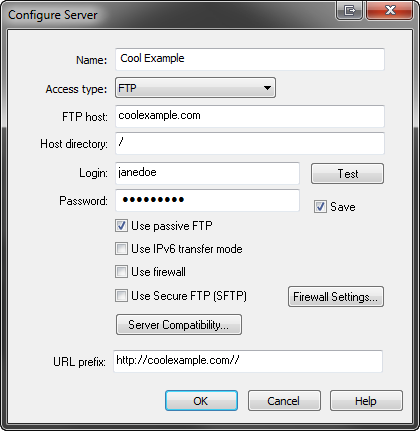
- Select the files or folders you want to publish, and then click Put Files.
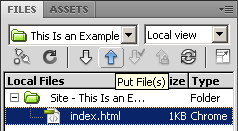
Note: As a courtesy, we provide information about how to use certain third-party products, but we do not endorse or directly support third-party products and we are not responsible for the functions or reliability of such products. Dreamweaver is a registered trademark of Adobe Systems in the United States and/or other countries. We are not affiliated with, endorsed or sponsored by Adobe or Adobe products. Adobe product screen shots reprinted with permission from Adobe Systems Incorporated.
