Change text using Page Builder in WordPress
You can change the color, style, and size of text in your existing WordPress pages.
- Open Page Builder in WordPress.
- Click Basic Modules in the right sidebar.
Note: If the sidebar is not visible or disappears, click Add Content in the top toolbar to show it again.
- Hover your mouse over the text block you want to change and click the wrench button.
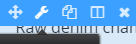
- In the window’s text area, select the text you want to change.
- Click the button you want to use in the toolbar to apply the change.

- Click Save.
- Click Done located on the top-right corner.
- Click Publish Changes. If you do not want these changes to go live yet, click on Save the Changes and Exit option.
