Change your images using Page Builder in WordPress
After adding an image or photo, you may want to change it or alter its properties, such as the alignment or whether or not it has a caption.
- Open Page Builder in WordPress.
- Hover mouse over the image you want to change and click the wrench button.
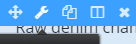
- Click Photo, then drag and drop the photo box to a place on the page.
- From the Photo Settings dialog box, use the Photo Source to choose Media Library or URL.
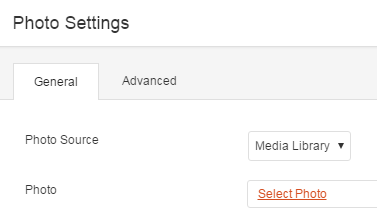
- Use the remaining fields in the Photo Settings dialog box as needed.
- Click Save.
- Click Done located on the top-right corner.
- Click Publish Changes. If you do not want these changes to go live yet, click on Save the Changes and Exit option.
| If you choose | Then |
|---|---|
| Media Library | Click one of the Select Photo tabs to choose a photo and click Select Photo.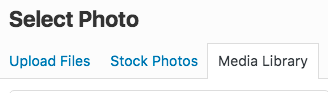 |
| URL | Paste a url into the Photo field. |
| Setting | Description |
|---|---|
| Crop | Select the following image cropping options; Landscape, Panorama, Portrait, Square, Circle, or not all. |
| Alignment | You can align your image to the left, center or right of the space it resides in. |
| Caption | Your image caption can be displayed On-Hover, Below the Photo, or not at all. |
| Link | You can link your image to a URL, a Lightbox, Photo File or Photo Page. |
Note: Avoid slow page loads by resizing images yourself before uploading. Server image resizing will cause your site to load slowly.
