Remove my site
If you no longer want to use a site, you can remove it from your Managed WordPress account.
Note: Removing a Managed WordPress Website with a domain on it will automatically park the domain until you use it again with another hosting product.
Warning: Removing your site permanently deletes all content from your Managed WordPress website. You should only remove your website if you are okay rebuilding your website from the beginning.
- Log in to your ITEGY account.
- In your My Products page, next to Managed WordPress, click Manage All.
- Choose the set of instructions for the type of hosting manager you are using.
Note: If you're not sure what type of hosting manager you are using, see What type of hosting manager am I using?.
Gateway
- For the site you want to remove, click Settings.
- Go to the Remove Site tab.
- Click Remove, type reset to confirm, then click Remove again to finish removing the site.
My Hosting
- For the WordPress Website you want to remove, click Settings.
- Click the ellipse ( ... ) in the top-right corner to open your site options:
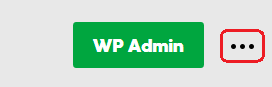
- Click Remove, type reset to confirm, then click Remove again to finish removing the site.
More info
- If you set up your account with that domain again, it will automatically update the domain DNS to point to your Managed WordPress hosting.
