Hosting Multiple Websites on Your Hosting Account
Only our Deluxe, Premium, Unlimited, and Ultimate hosting accounts can host multiple websites. For more information, see What type of hosting account do I have?
Note: While we offer unlimited domain aliasing on our Deluxe, Premium, Unlimited, and Ultimate shared hosting accounts, we do not recommend using shared hosting for more than ten websites. Doing so taxes the server resources and hinders performance.
To host multiple websites on your hosting account you must:
- Add the domain name to your hosting account and select a folder for its website.
- Upload the domain name's website's files into the folder you select.
- Point the domain name's DNS to your hosting account.
Add the Domain Name
The first step is to add the domain name you want to use a Secondary domain on your account. For more information, see Add domains.
Upload the Website to the Folder You Select
Here's where our support department sees the most issues. To avoid these issues, remember that each website uses its own folder — the one specified when you added the secondary domain name.
Take a look at the following screenshot for more explanation: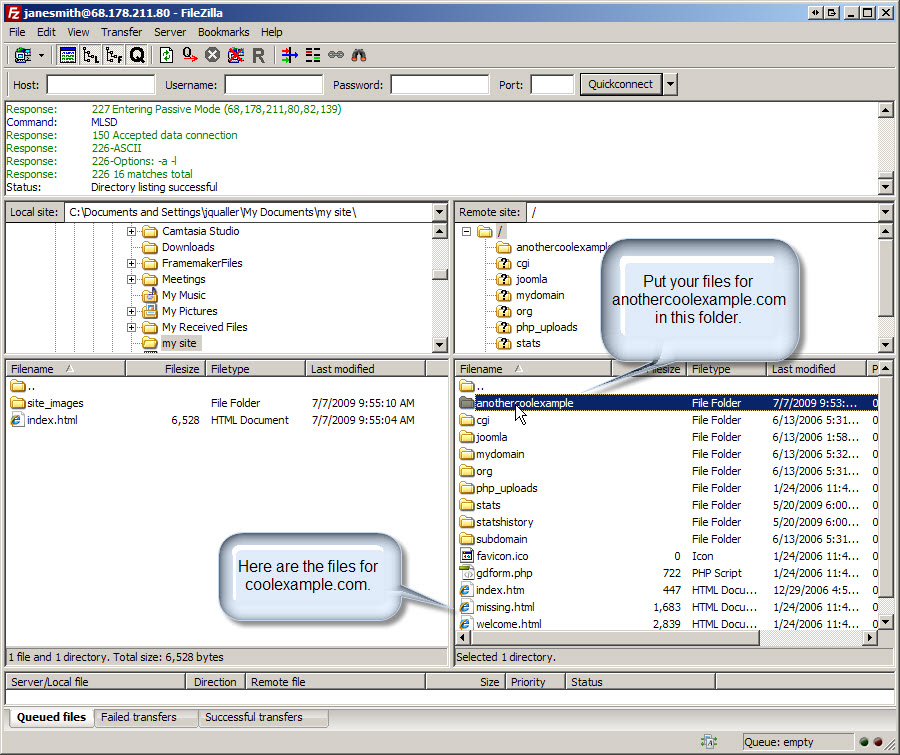
The screenshot uses a Web Hosting account. If you use cPanel or Plesk, your file structure will look slightly different. For example, cPanel's Secondary domain names each have their own directory in the public_html. Plesk's secondary domain names each have their own directory in the hosting account's root.
To Upload to Your Secondary Domain
- Connect to your hosting account, or use the FTP File Manager. For more information, see Move my cPanel website with FTP and FileZilla.
- Browse to the folder you selected in the Add the Domain Name Section. In this example, that folder is anothercoolexample.
- Upload the files to that folder.
The files you upload to that directory should have an index file, which is what makes your website display. Usually, this file is called index.htm or index.html, but there are other valid options. For more information, see What file displays when someone browses to my domain name?
That's it. Remember, if you just added the Secondary domain name to your hosting account, it can take 24-48 hours before you can see your changes on the Internet.
Point the Domain Name's DNS to Your Hosting Account
If the domain name you added and hosting are in the same customer account, we automatically update the domain name's nameservers, so the website starts resolving in 24-48 hours.
However, if the domain name is in another customer account or if its registered elsewhere, you must manually update the domain name's nameservers (more info) or IP address (more info).
