Move my website with FTP and FileZilla
You can upload or backup your website by moving a copy of your files between your computer and your hosting account with File Transfer Protocol (FTP). There are many different clients you can use, but we recommend FileZilla.
Uploading and downloading your website or your entire hosting account can take awhile, depending on the size of your site and your internet connection.
In order to connect to FileZilla, you will need to know:
| Field | What to enter... |
|---|---|
| Host | Your domain name or IP address (Details below) |
| Username | Your FTP username (Details below) |
| Password | Your FTP password (Details below) |
| Port | 21 |
- Download, install and launch FileZilla.
- Complete the following fields:

- Click Quickconnect
- In the Remote Site area, open your website's root directory.
- In the Local Site area, open a folder on your computer where you store your website files locally.
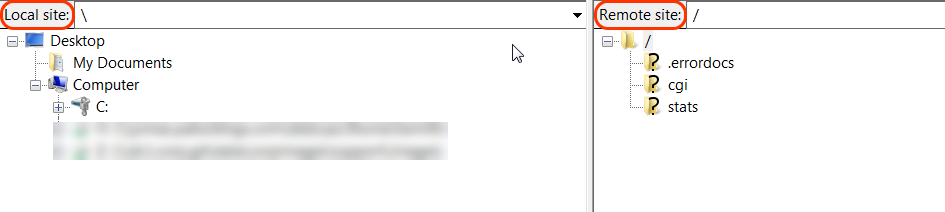
Upload your files Download your files In the Local Site area, select all of your website's files and directories and then drag them into the Remote Site area. In the Remote Site area, select all of your website's files and directories and then drag them into the Local Site area.
If you're uploading your website, once the files finish moving, your site will be live. If you're downloading your website, once the files finish moving, you will have a backup of your website saved on your computer.
Find your IP address
- Log in to your ITEGY account and open your Web Hosting account. (Need help opening your product?)
- Scroll down to the Server Details section, on the left side of the page.
- Your IP address displays in the IP Address field.
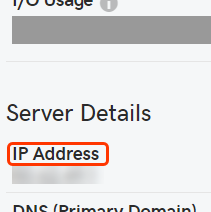
- Enter your IP address in the Host field to connect to FileZilla in step 2 above.
Find your FTP username and password
- Log in to your ITEGY account and open your Web Hosting account. (Need help opening your product?)
- From the top menu bar, click Files & FTP, then select FTP Users.
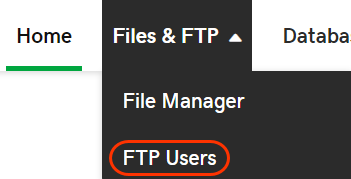
- To change your FTP username or password, click the Actions dropdown and select Change Password or Change Username.
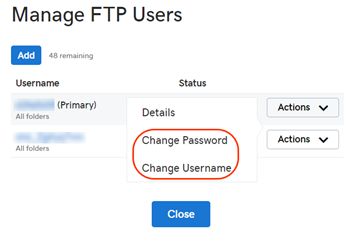
- Fill out the necessary fields in the new window and click OK to confirm the changes.
- Enter your FTP username and password in the designated fields to connect to FileZilla in step 2 above.
Note: Changing your FTP username or password can take 2-4 hours to fully process.
More info
Note: As a courtesy, we provide information about how to use certain third-party products, but we do not endorse or directly support third-party products and we are not responsible for the functions or reliability of such products. Third-party marks and logos are registered trademarks of their respective owners. All rights reserved.
