Change site settings
- Log in to your ITEGY account.
- In your Products list click Website Builder, and then click Manage next to the account you want to use.
- Click Edit Site.
- In the top right corner of your screen, click the three-bar icon (Manage Settings) and select Site Settings in the drop-down menu.
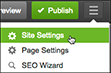
- Click the tab of the area you want to edit:
- Site Info - You can update your site or business name, your contact email address, select a business category that best describes your business, edit your address and phone number (and indicate whether or not to display them on your Web page and mobile site), and connect with your Twitter® and Facebook® accounts.
Note: This changes your information throughout the site.
- Site Features - You can turn on/off the social media sharing sidebar, enable/disable automatic mobile site publishing or add a favicon image that will appear in visitors' browser tab.
Note: Mobile and Favicon features only available with Business and Business Plus plans.
- Search Engines - You can add a title and description for each of your website pages. This information helps with search engine visibility.
- Backup/Restore - You can create a backup of your current website or restore a previously saved version of your website. You can have up to five backups of your website.
- Site-wide Code - You can add code, such as HTML meta tags or JavaScript between your HEAD tags or before the /BODY tag. This will help search engines find your website.
- Site Info - You can update your site or business name, your contact email address, select a business category that best describes your business, edit your address and phone number (and indicate whether or not to display them on your Web page and mobile site), and connect with your Twitter® and Facebook® accounts.
- When finished, click OK to save your changes and close the Site Settings window.
To see your changes online, you must publish your website.
Next step
- For a linked list of Website Builder's most commonly used tasks, see Using Website Builder.
