Link image
You can add a hyperlink to any image, which will trigger a web page to open whenever it’s clicked.
- Log in to your Website Builder account.
- Click Edit Site.
- Click the page menu to choose a page where you want to link text.
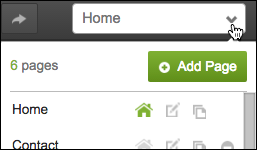
- Click the image and select Settings.
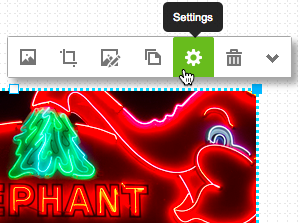
- In the Link section, click the Destination menu to select a page on your site, or type a web address (URL) into the Destination field.
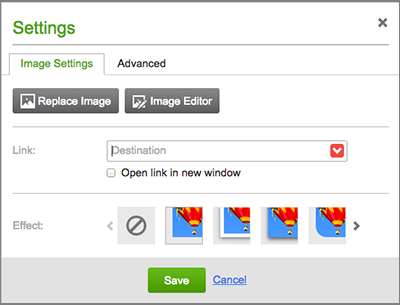
Note: You can also use the Destination menu's Upload option to link an image to a downloadable file. See More Info below.
- Click Open link in new window if you want the viewer's Web browser to leave your site open in the original window.
- Click Save to close the Settings window.
- Click Publish to update your site online.
